Definieren von Tabellen und Spalten
Tabellen definieren
Um Tabellen und Spalten in einem Dokument zu definieren, importieren Sie bitte ein Dokument, öffnen Sie es und gehen Sie zur Tabellenextraktionsansicht wie bereits bekannt (über "Zeilenpositionen").
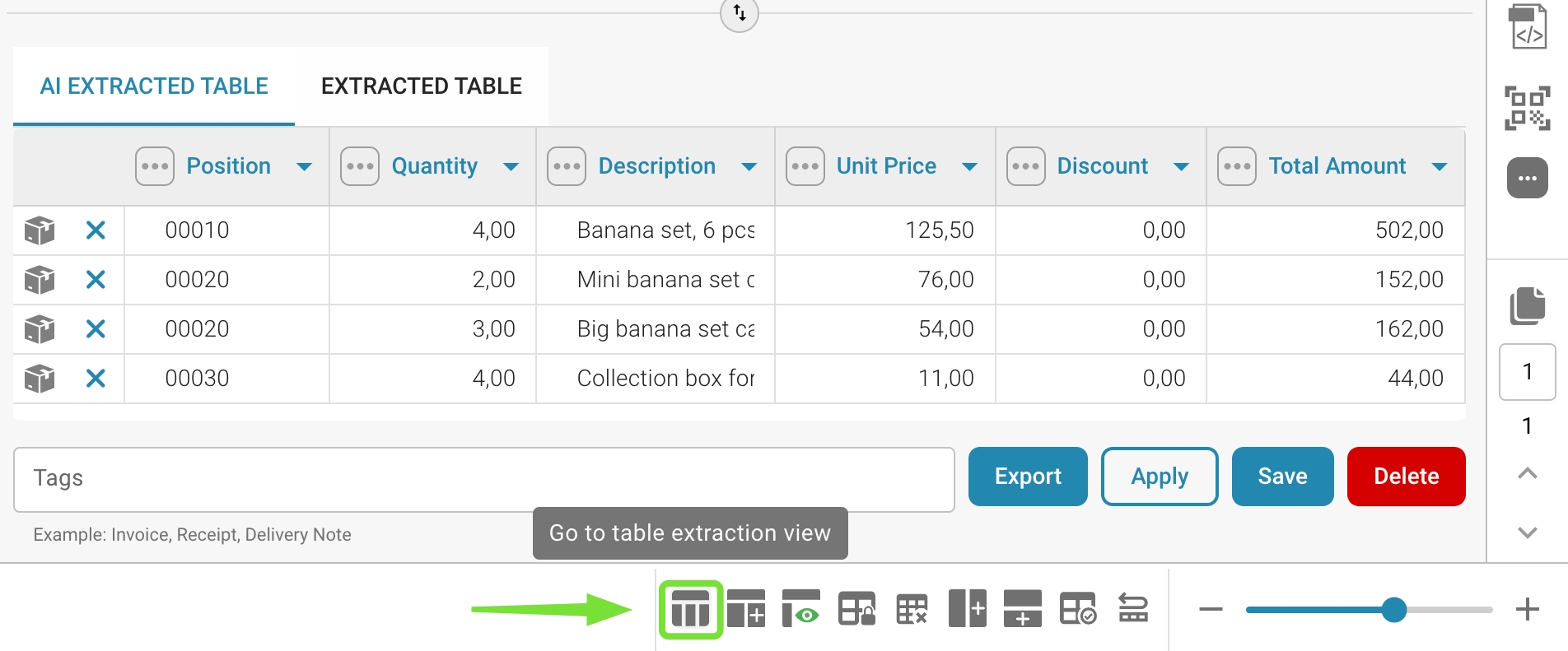
Sie gelangen auf den folgenden Bildschirm, auf dem Sie den Trainingsmodus aktivieren können:
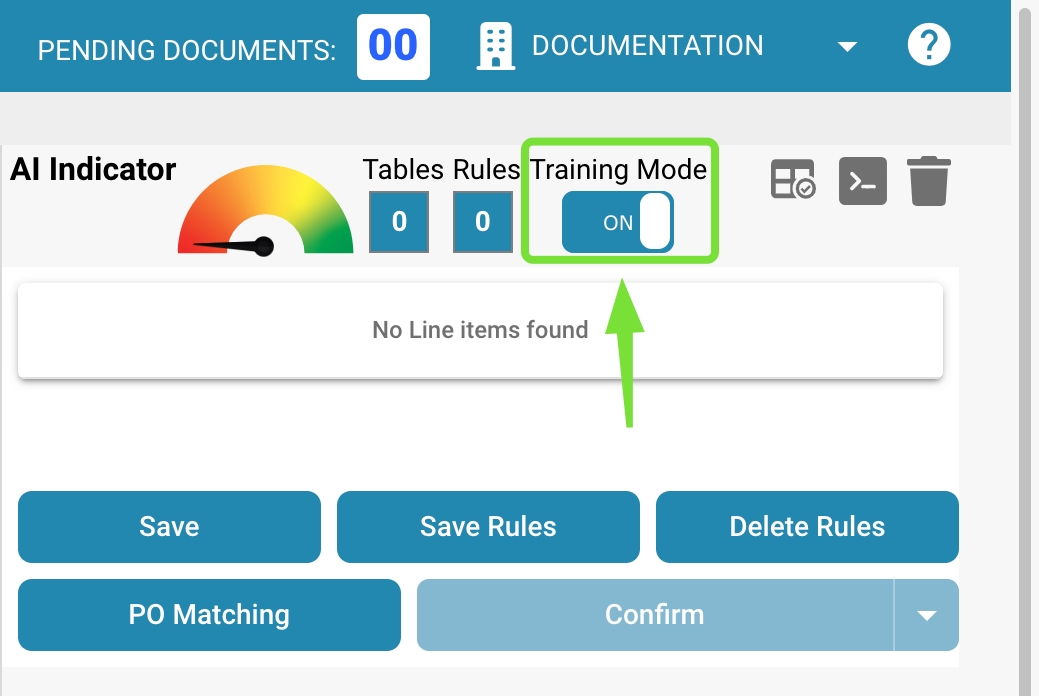
Über die Schaltfläche "Bearbeiten" wird der Tabellenauswahlmodus aktiviert und Sie können das auf der linken Seite angezeigte Dokument bearbeiten:
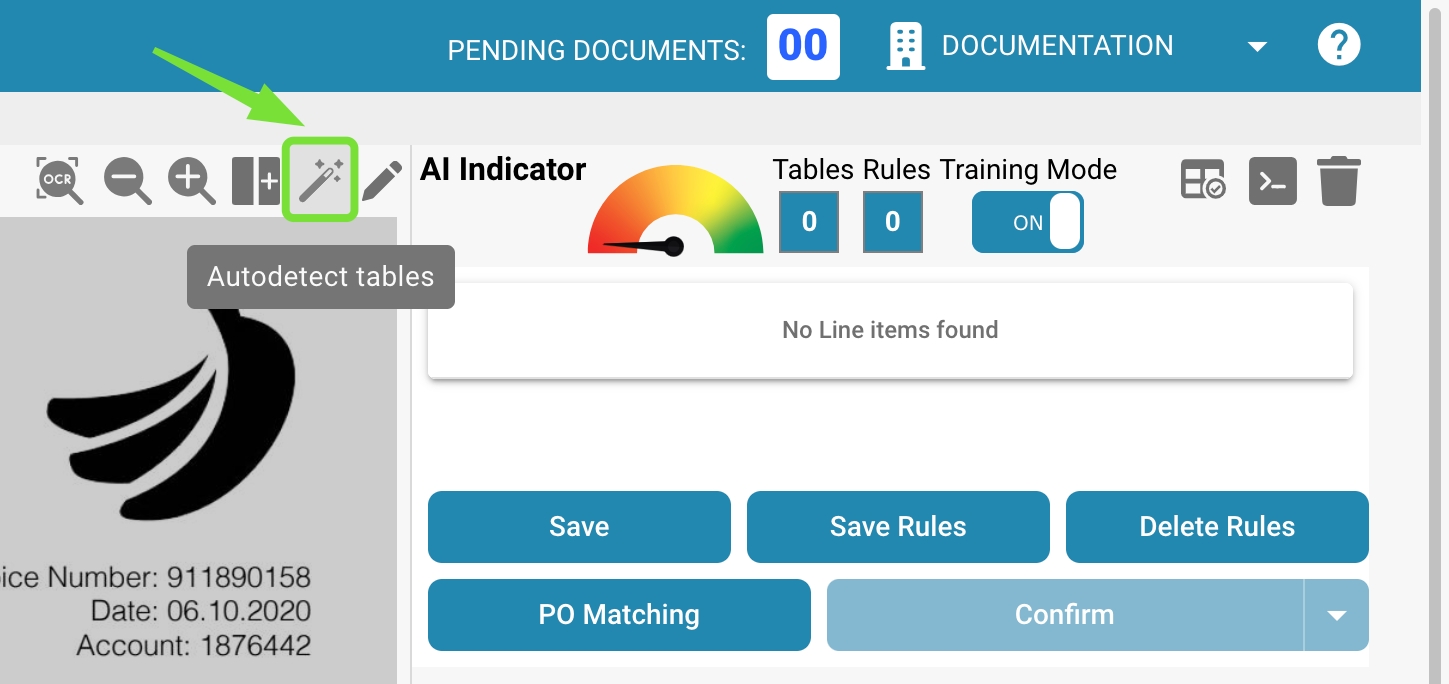
Im Allgemeinen können Sie jetzt die Funktion zur automatischen Erkennung von Tabellen verwenden, und das System wird automatisch die Tabellen im Dokument definieren:
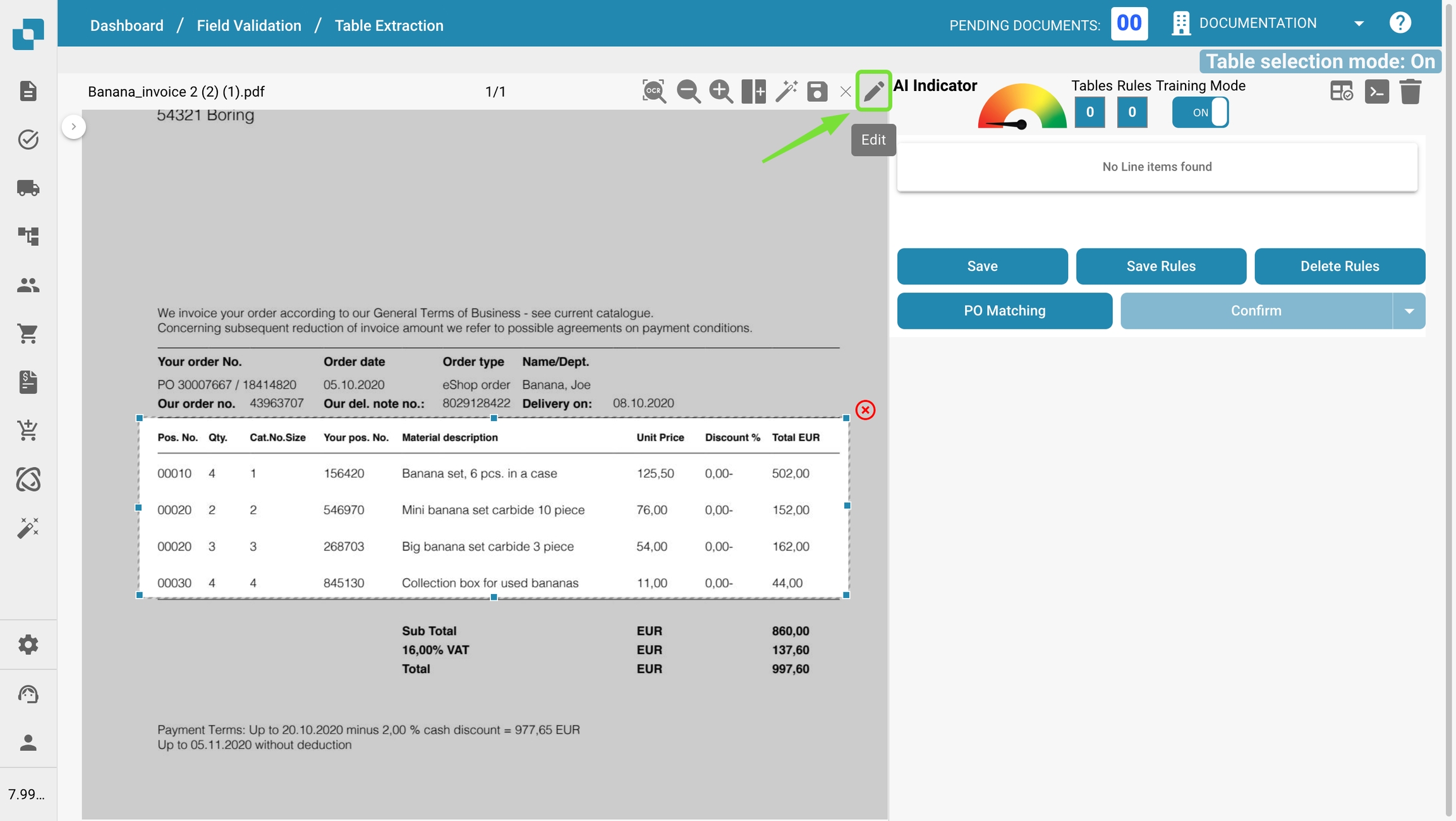
Wenn das System die Tabellen nicht automatisch finden kann, können Sie die Tabellen im Dokument manuell definieren, wie im folgenden Video gezeigt:
Spalten definieren
Sobald die Tabellen definiert sind, können Sie die Spalten manuell über die folgende Schaltfläche definieren:
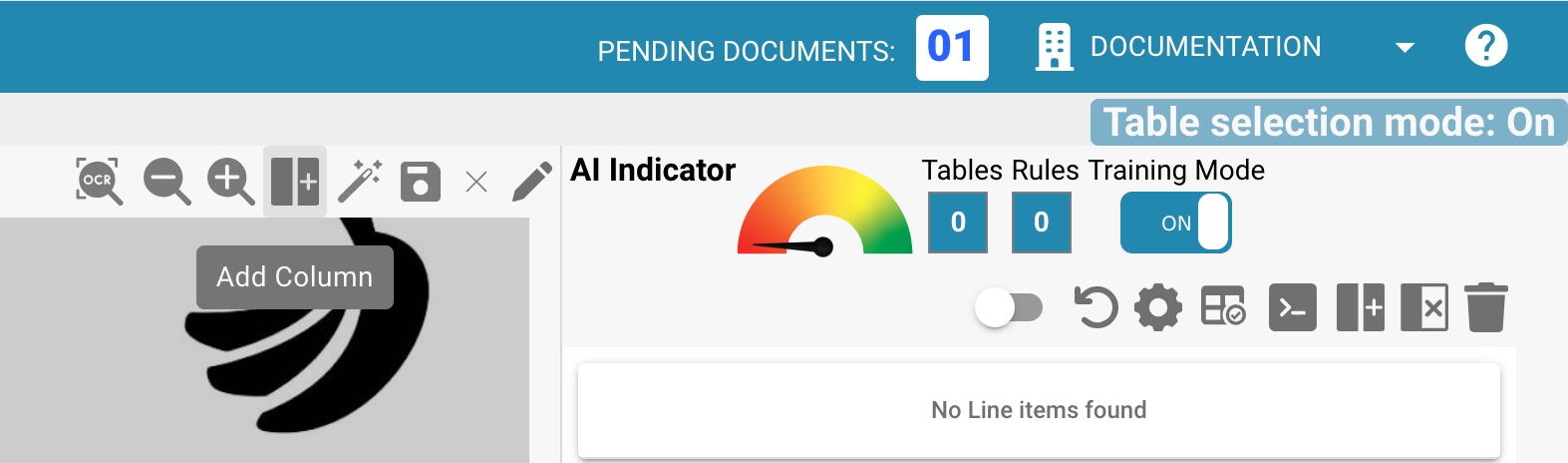
Definieren und sortieren Sie die Spalten per Drag & Drop im Dokument. Wiederholen Sie dies auch für die Tabellen auf den anderen Seiten. Alternativ können Sie, wenn die Tabellen auf jeder Seite gleich sind, die folgende Schaltfläche verwenden, um dieselbe Spalte für alle im Dokument definierten Tabellen zu verwenden. Diese Funktion kopiert die von Ihnen definierten Spalten auch auf alle anderen Seiten:
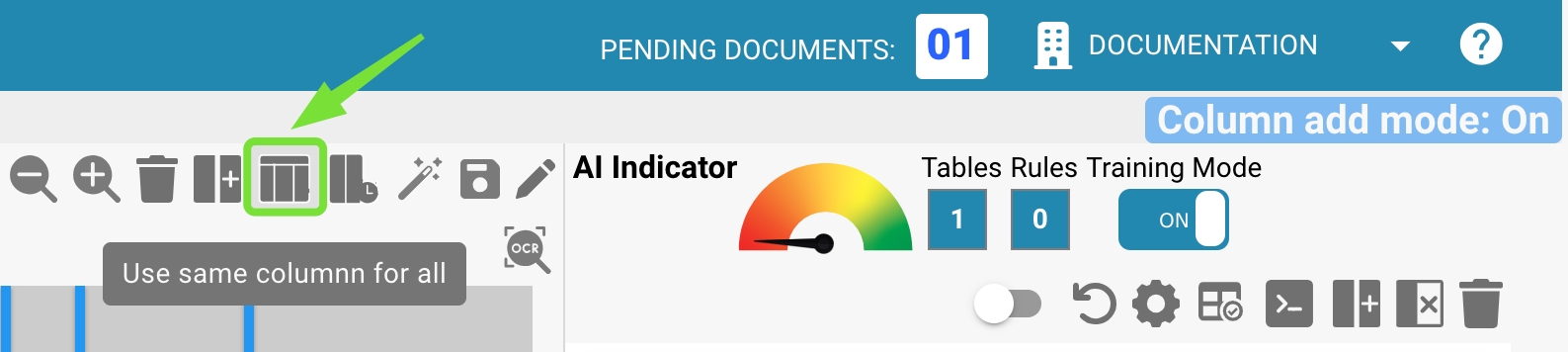
Wenn das Dokument sehr verwirrend ist, kann es mit der "Vergrößern" und "Verkleinern" Funktion gezoomt werden. Dies ist hilfreich, wenn beispielsweise viele Informationen eng beieinander liegen und es schwierig macht, die Spalten zu definieren:
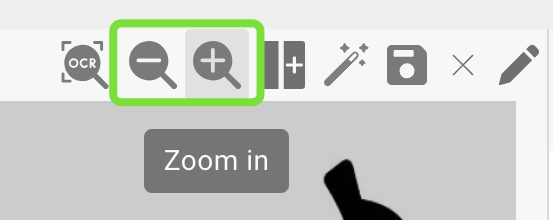
Wenn Sie eine Spalte versehentlich definiert haben, kann sie durch Klicken darauf ausgewählt und über die folgende Schaltfläche gelöscht werden:
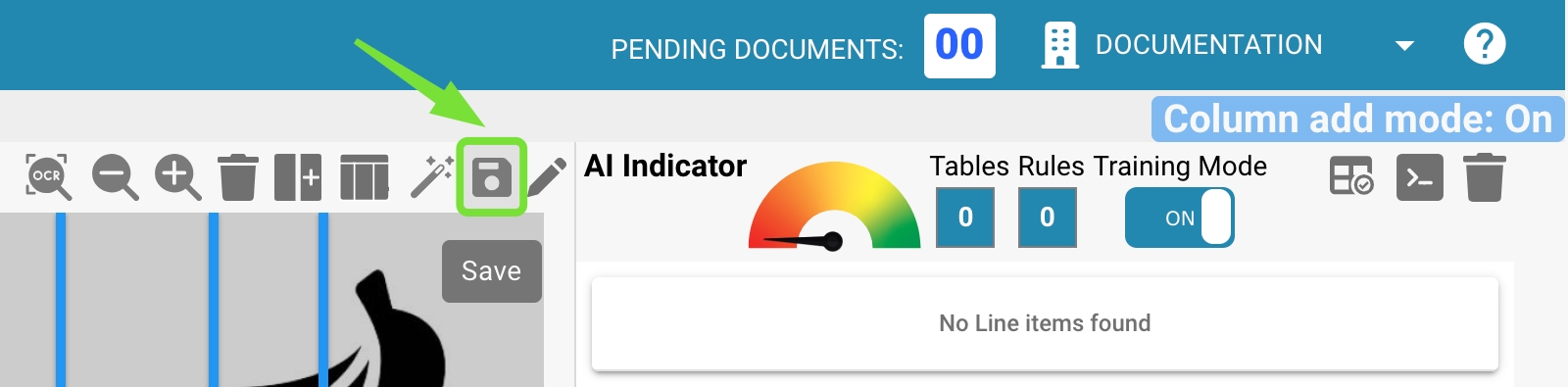
Hinweis: Die Schaltfläche ist nur sichtbar, wenn die Spalte ausgewählt ist.
Wenn Sie alle Tabellen und Spalten in Ihrem Dokument definiert haben, verwenden Sie die Schaltfläche "Speichern", um Ihre Änderungen zu aktivieren und die Daten aus dem Dokument zu extrahieren:
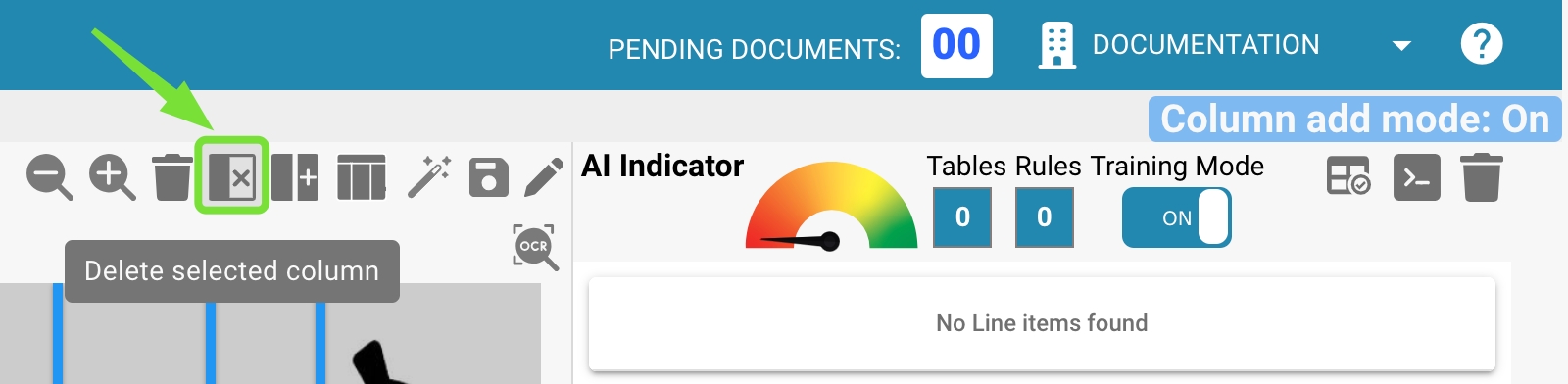
Die Daten aller definierten Bereiche werden extrahiert und auf der rechten Seite angezeigt:
Im nächsten Abschnitt erfahren Sie, wie Sie die extrahierten Daten anpassen können.
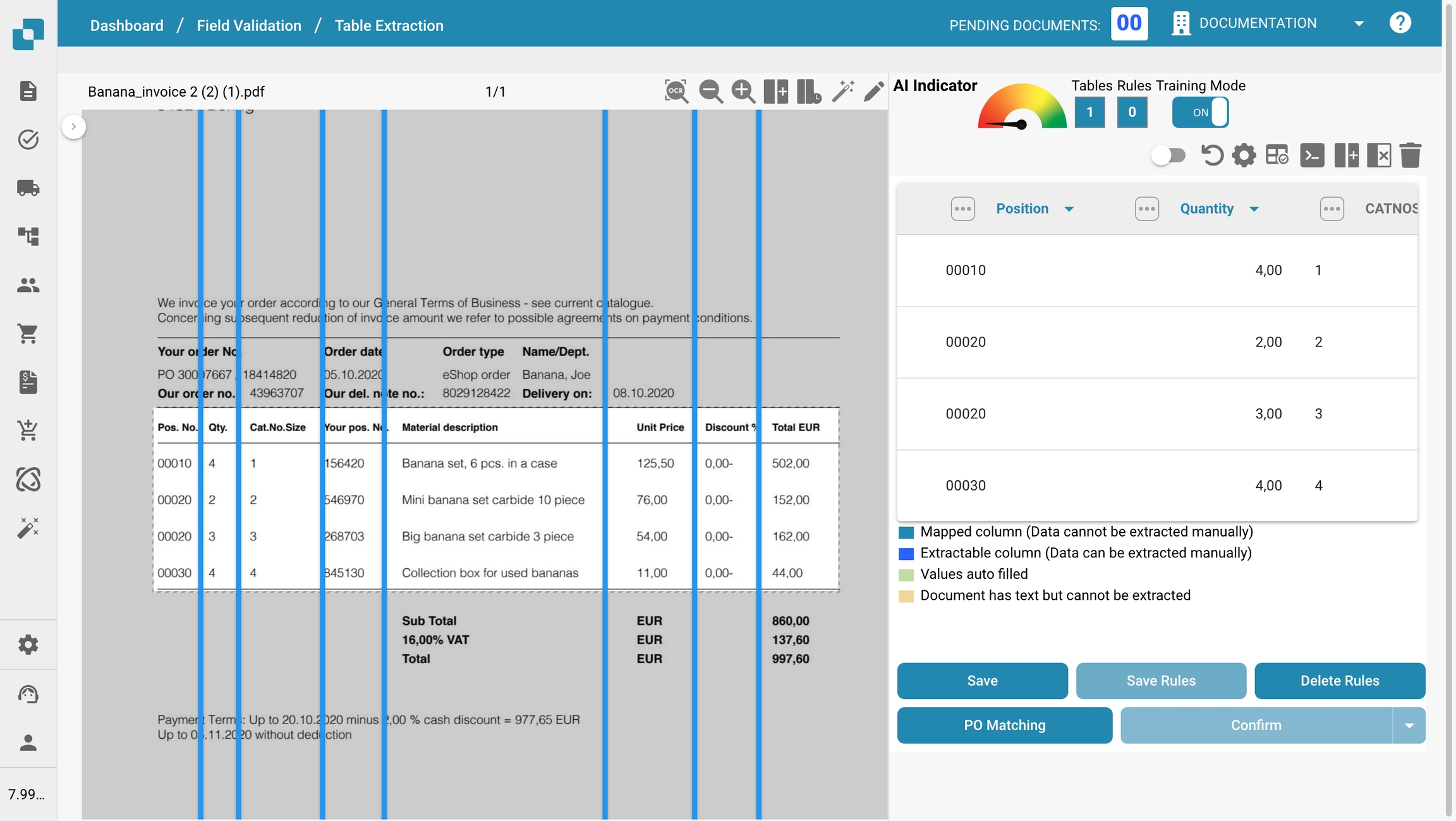
Last updated
Was this helpful?