Definizione Tabelle e Colonne
Definire Tabelle
Per definire tabelle e colonne su un documento, si prega di importare un documento, aprirlo e andare alla vista di estrazione della tabella come già noto (tramite "Voci di linea").
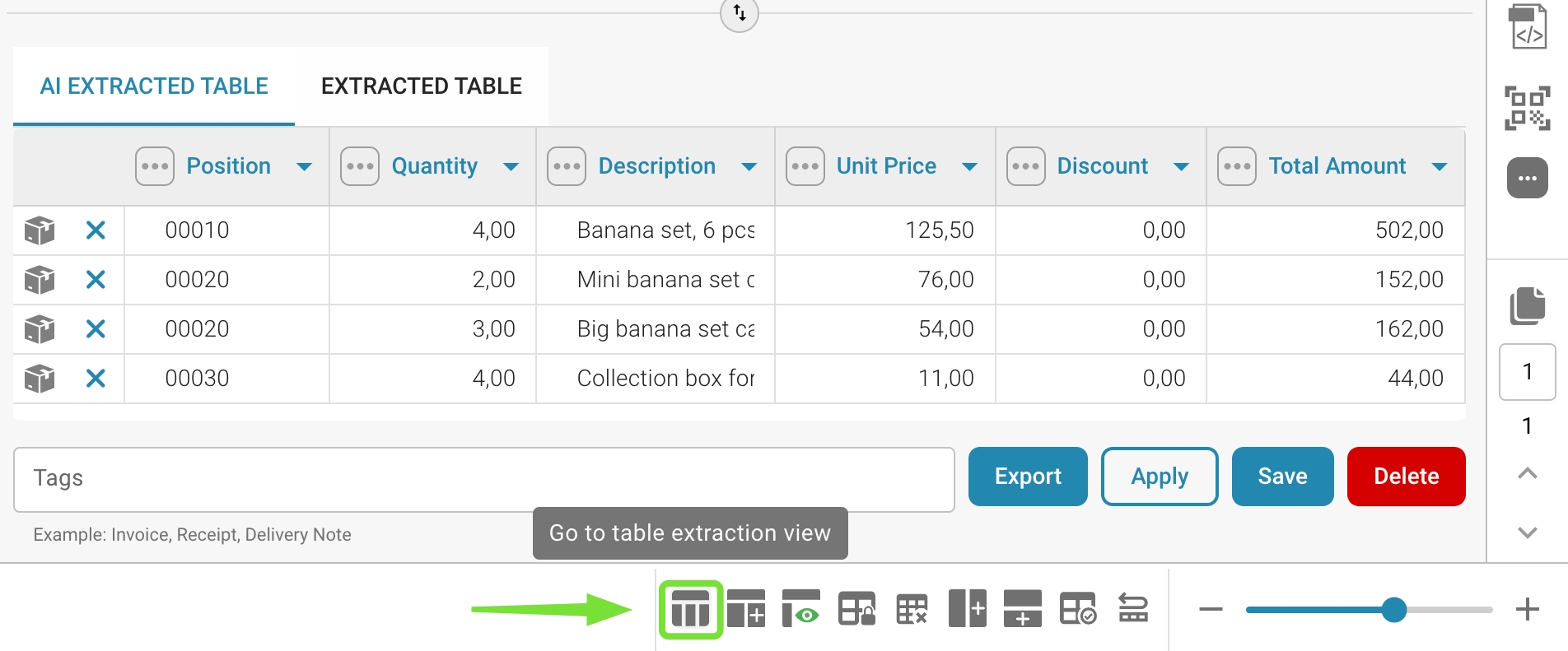
Si finirà nella schermata seguente dove è possibile attivare la Modalità di Allenamento:
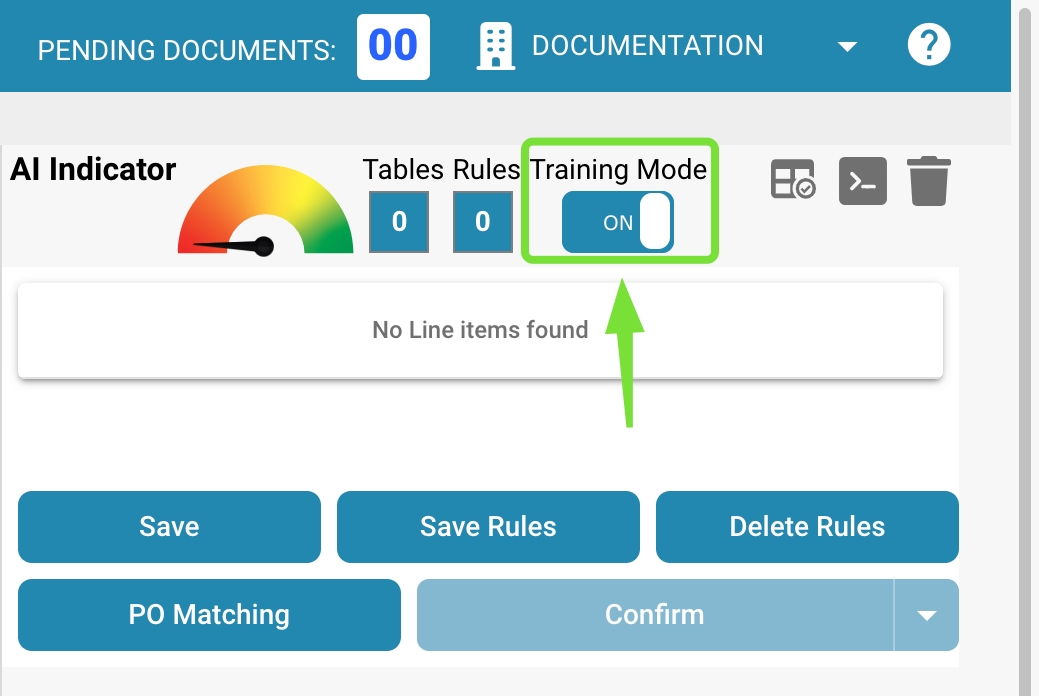
Attraverso il pulsante "Modifica" verrà attivata la modalità di selezione della tabella e sarà possibile modificare il documento mostrato sul lato sinistro:
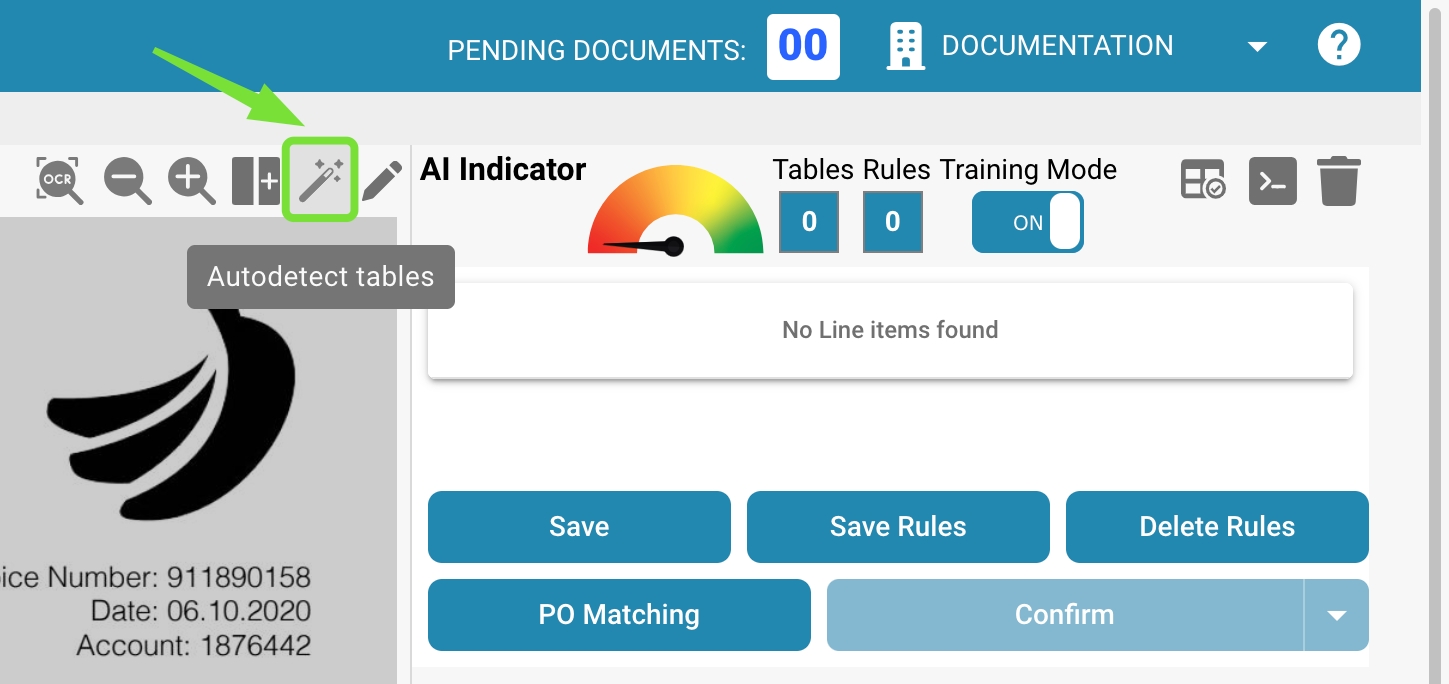
In generale ora è possibile utilizzare la funzionalità di autodetect delle tabelle e il sistema definirà automaticamente le tabelle sul documento:
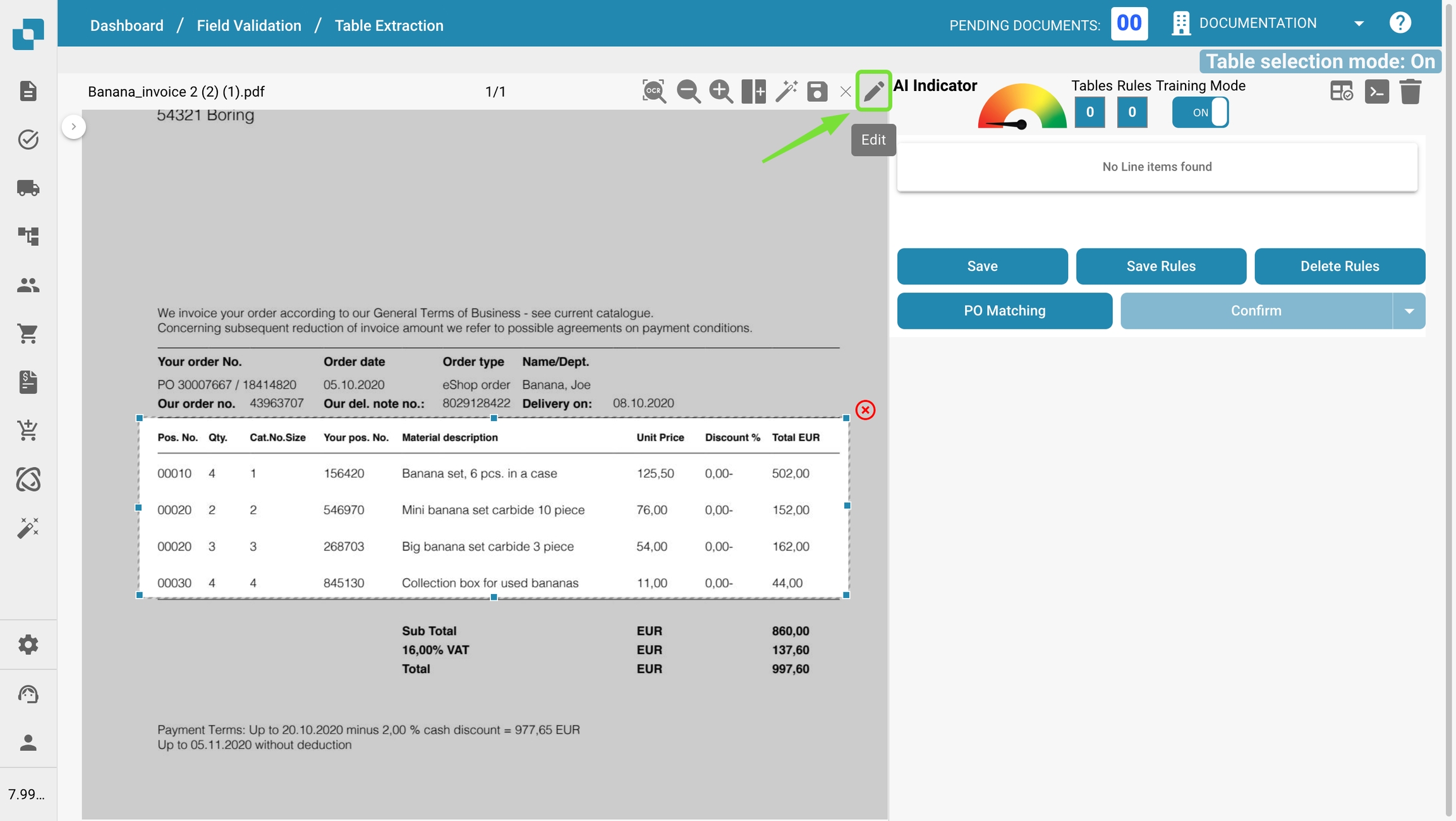
Se il sistema non è in grado di trovare le tabelle automaticamente, è possibile definire manualmente le tabelle sul documento come mostrato nel video qui sotto:
Definire Colonne
Una volta che le tabelle sono definite, è possibile definire manualmente le colonne tramite il seguente pulsante:
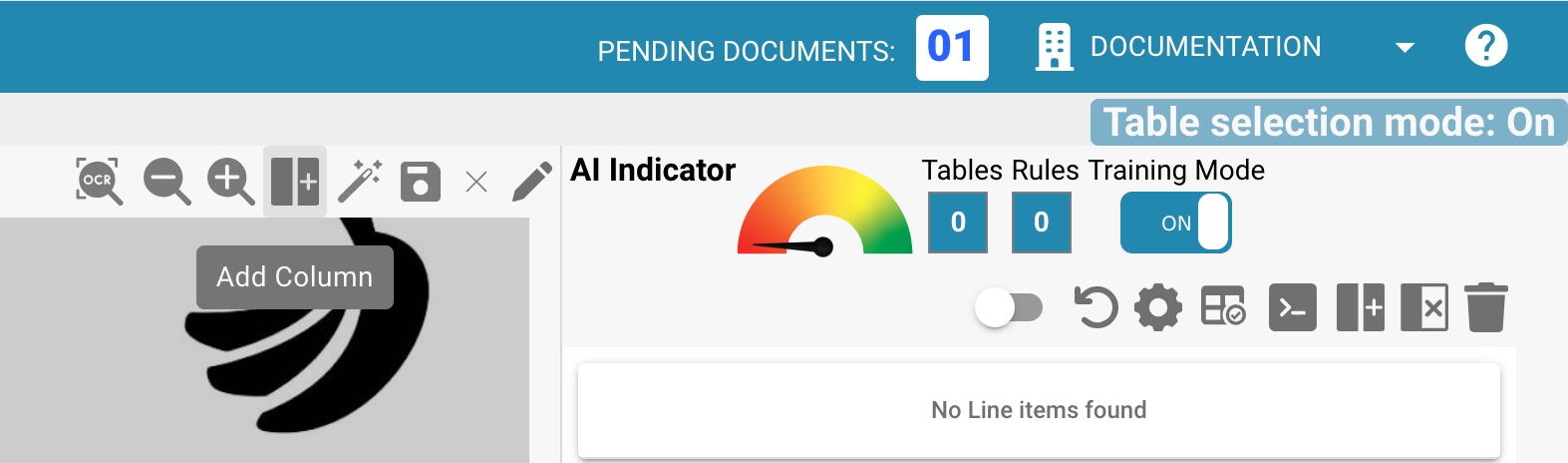
Definire e ordinare le colonne tramite trascinamento e rilascio sul documento. Ripetere questo per le tabelle presenti nelle altre pagine. In alternativa, se le tabelle sono uguali su ogni pagina, è possibile utilizzare il seguente pulsante per utilizzare la stessa colonna per tutte le tabelle definite nel documento. Questa funzionalità copia le colonne che hai definito su tutte le altre pagine:
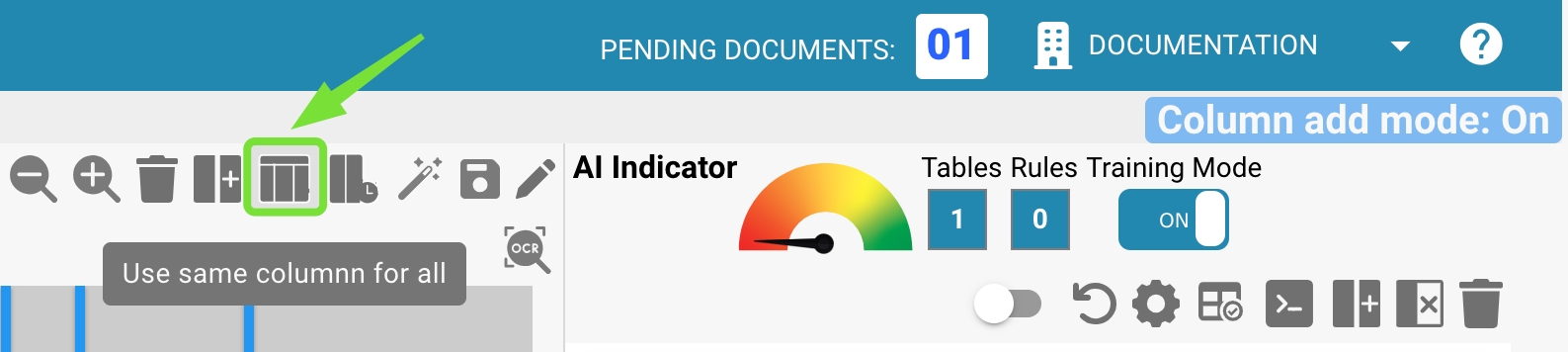
Se il documento è molto confuso, è possibile ingrandire e ridurre utilizzando le funzionalità "Ingrandisci" e "Riduci". Questo è utile, ad esempio, quando molte informazioni sono vicine tra loro e questo rende difficile definire le colonne:
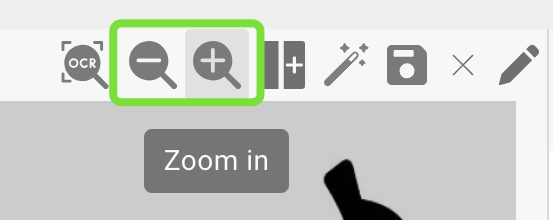
Se hai definito una colonna per errore, è possibile selezionarla facendo clic su di essa ed eliminarla tramite il seguente pulsante:
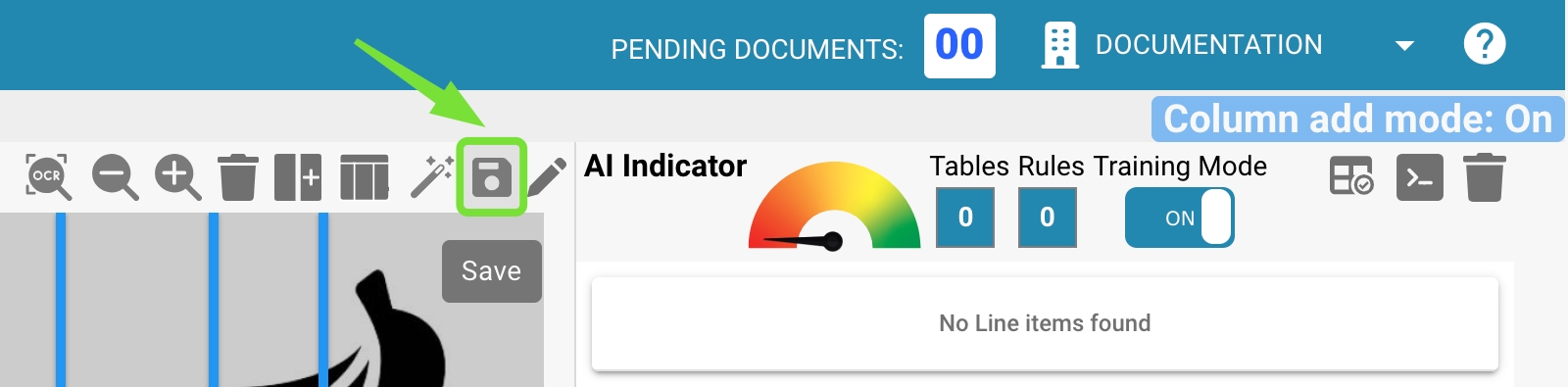
Nota: Il pulsante è visibile solo se la colonna è selezionata.
Una volta che hai definito tutte le tabelle e tutte le colonne sul tuo documento, utilizza il pulsante "Salva" per attivare le tue modifiche ed estrarre i dati dal documento:
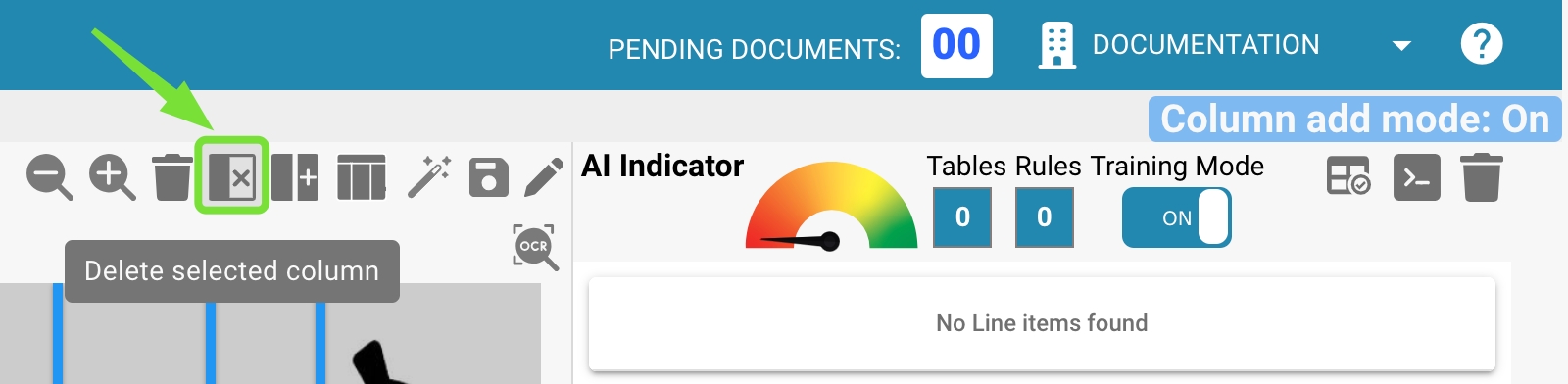
I dati di tutte le aree definite verranno estratti e mostrati sul lato destro:
Nella sezione successiva imparerai come regolare i dati che sono stati estratti.
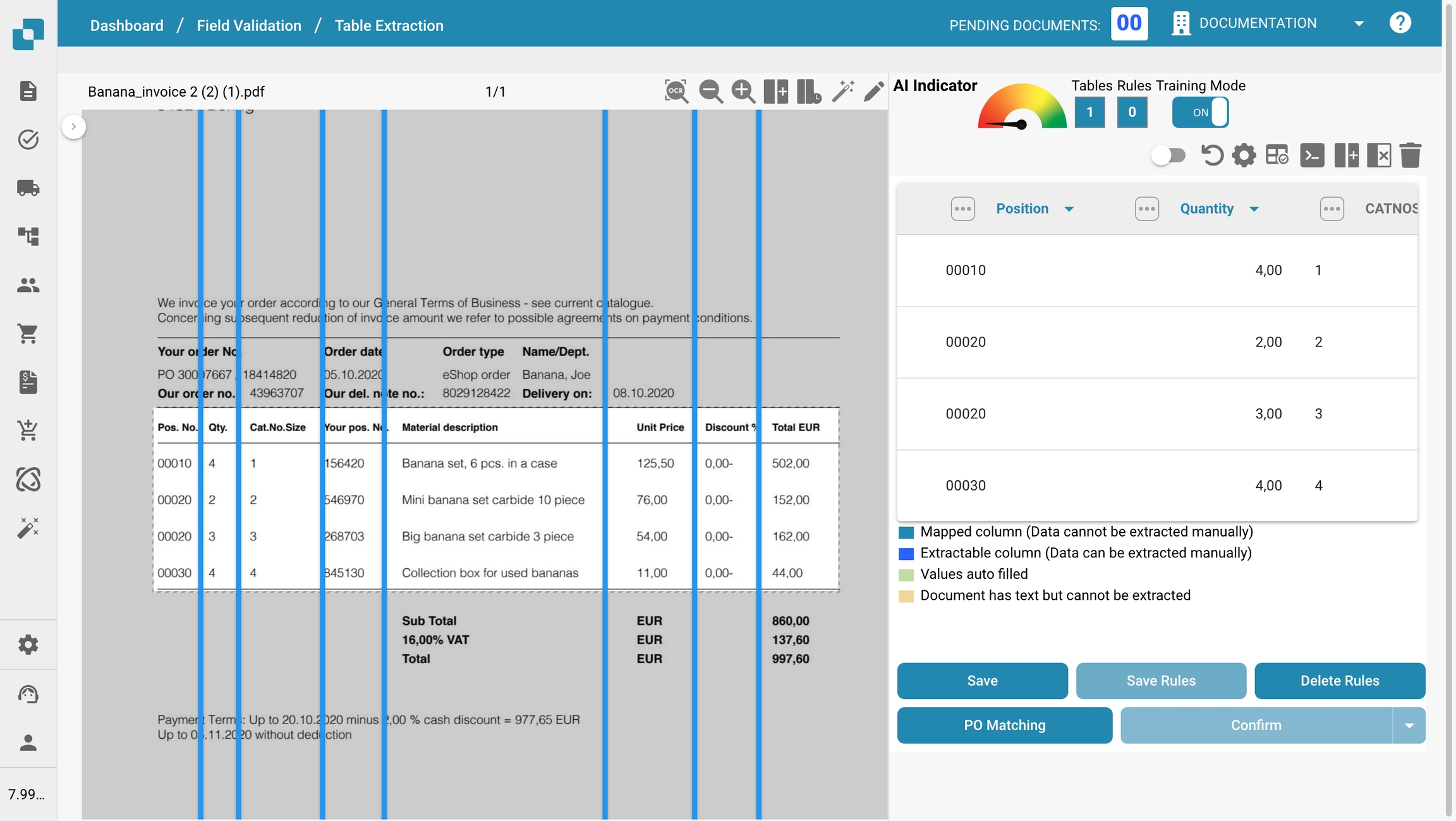
Last updated
Was this helpful?