Definición de Tablas y Columnas
Definir Tablas
Para definir tablas y columnas en un documento, por favor importe un documento, ábralo y vaya a la vista de extracción de tablas como ya se conoce (a través de "Ítems de línea").
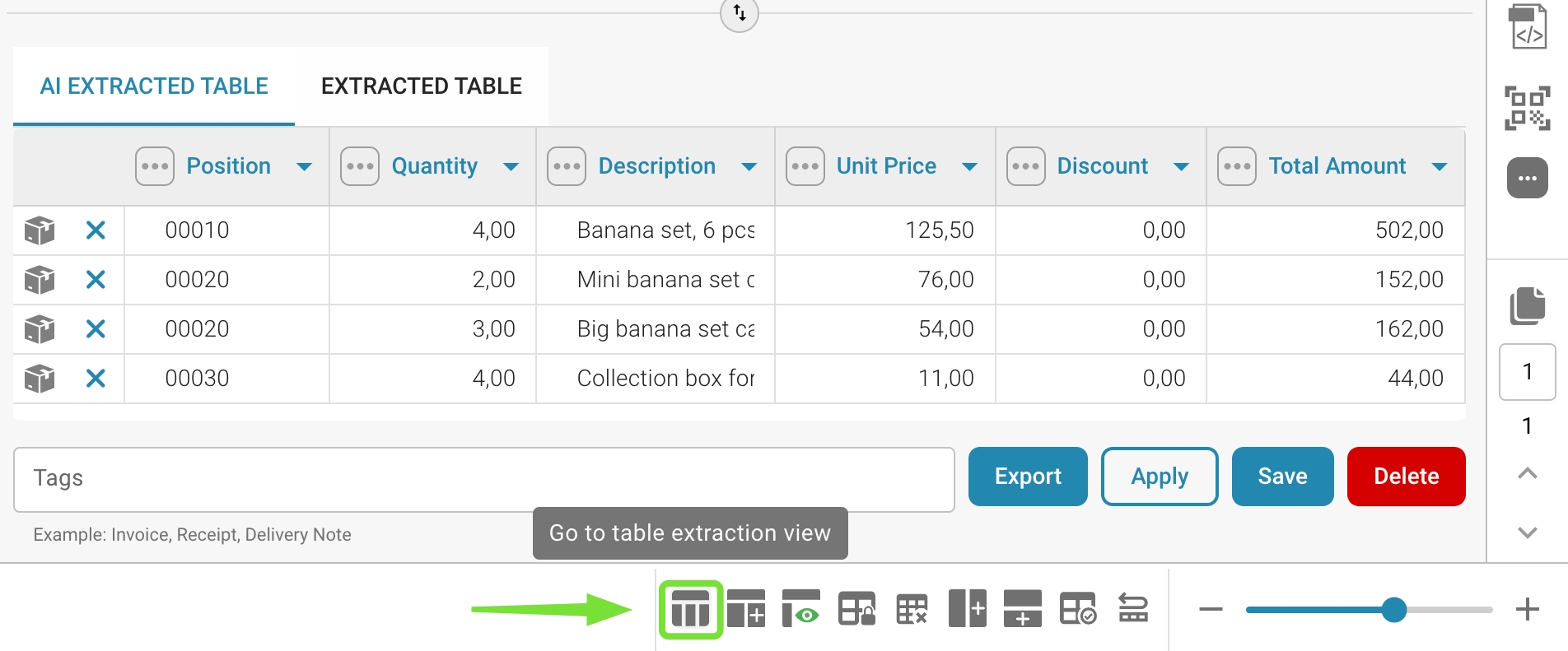
Terminarás en la siguiente pantalla donde puedes activar el Modo de Entrenamiento:
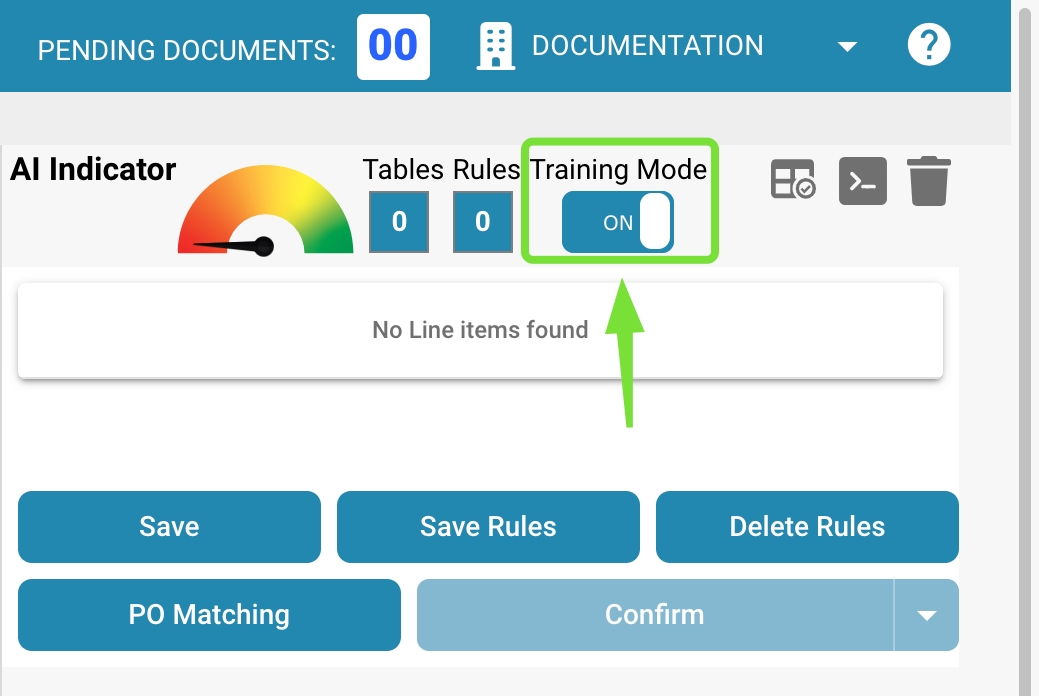
A través del botón "Editar" se activará el modo de selección de tabla y podrás editar el documento mostrado en el lado izquierdo:
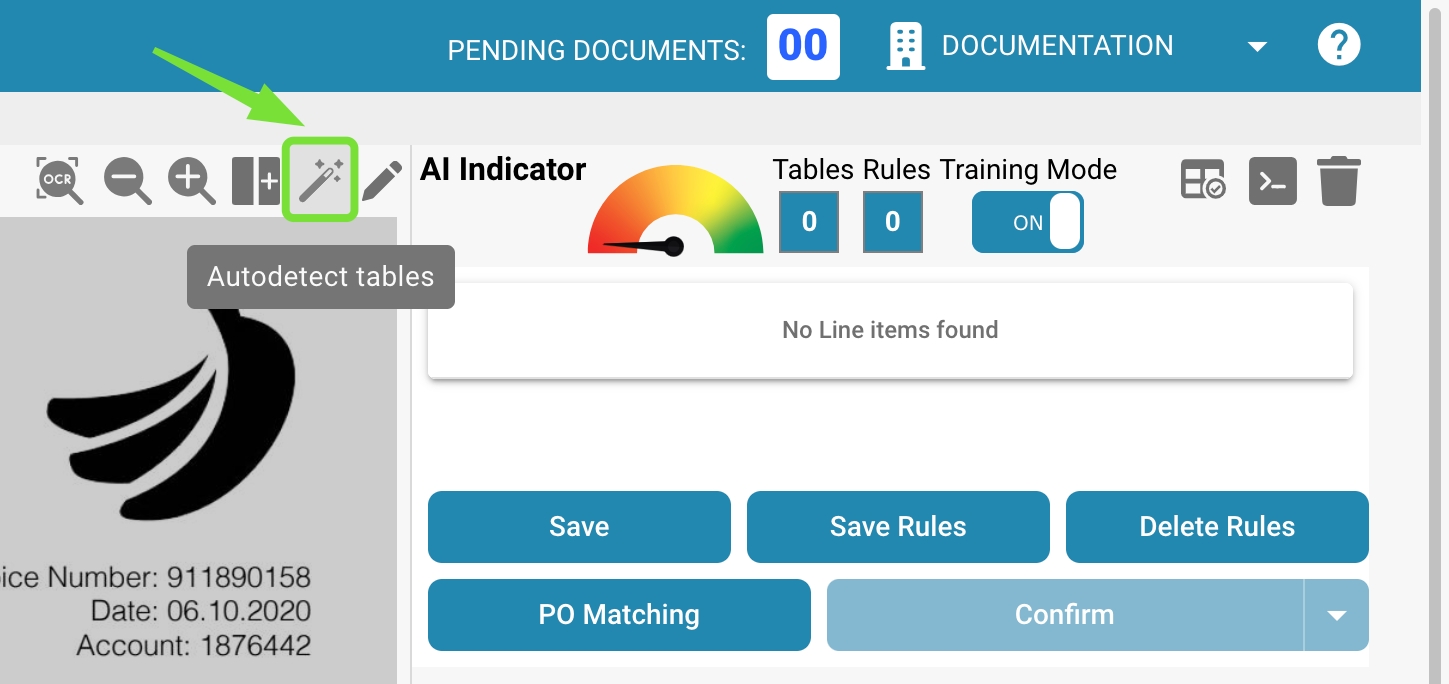
En general, ahora puedes utilizar la funcionalidad de autodetección de tablas y el sistema definirá automáticamente las tablas en el documento:
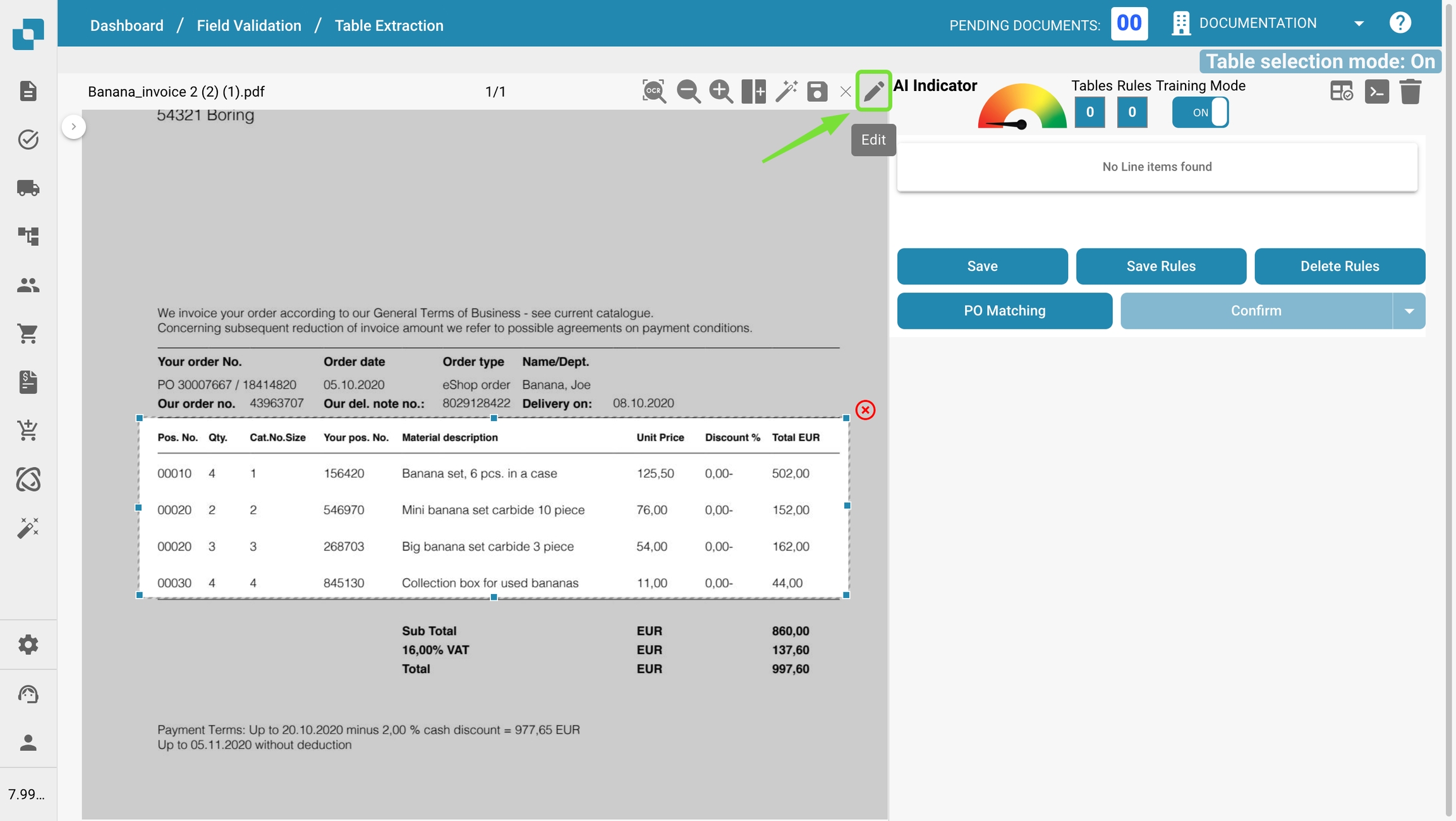
Si el sistema no puede encontrar las tablas automáticamente, puedes definir manualmente las tablas en el documento como se muestra en el video a continuación:
Definir Columnas
Una vez que las tablas estén definidas, puedes definir manualmente las columnas a través del siguiente botón:
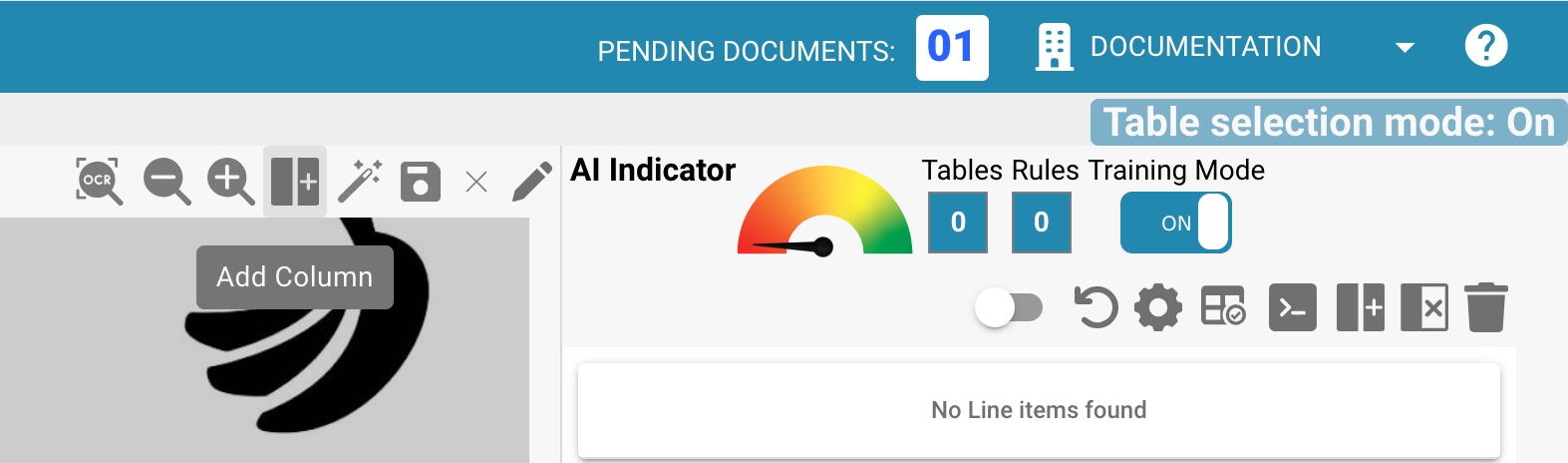
Define y ordena las columnas arrastrándolas y soltándolas en el documento. Repite esto para las tablas en las otras páginas también. Como alternativa, si las tablas son iguales en cada página, puedes usar el siguiente botón para usar la misma columna para todas las tablas definidas en el documento. Esta funcionalidad copia las columnas que has definido a todas las demás páginas también:
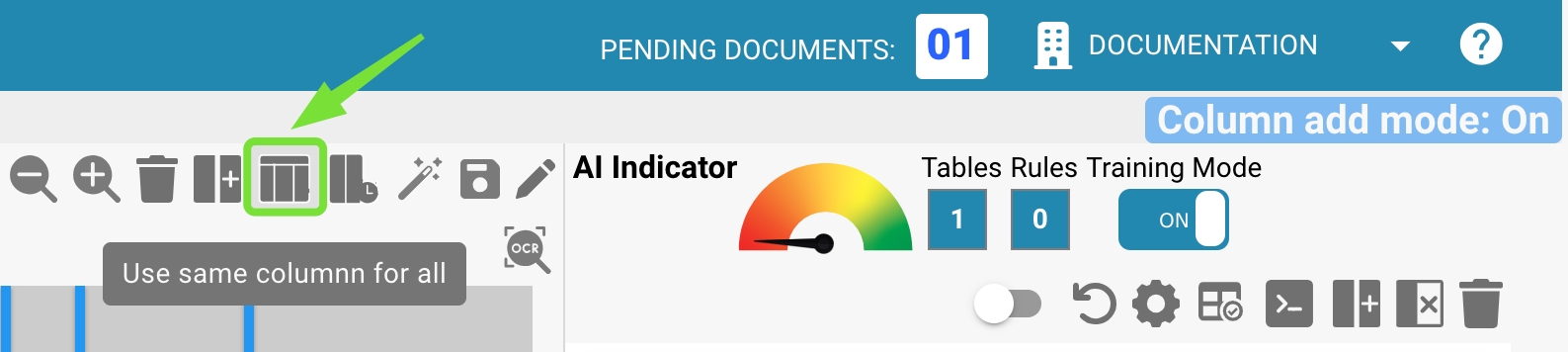
Si el documento es muy confuso, se puede hacer zoom para acercar o alejar utilizando la funcionalidad de "Acercar" y "Alejar". Esto es útil, por ejemplo, cuando hay mucha información junta y esto dificulta definir las columnas:
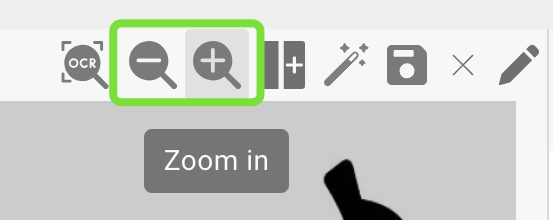
Si definiste una columna por error, puedes seleccionarla haciendo clic en ella y eliminarla a través del siguiente botón:
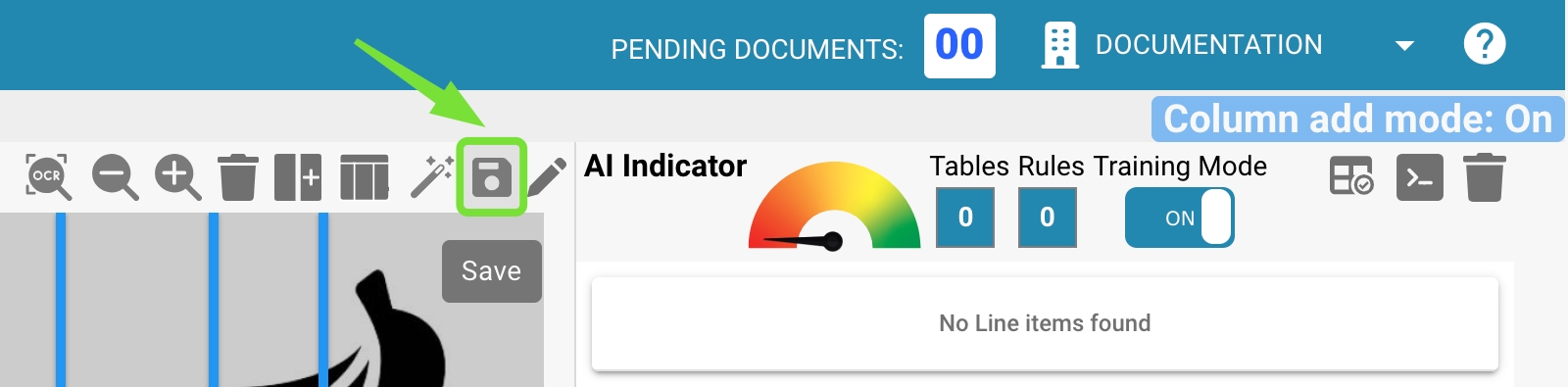
Nota: El botón solo es visible si la columna está seleccionada.
Si has terminado de definir todas las tablas y todas las columnas en tu documento, utiliza el botón "Guardar" para activar tus cambios y extraer los datos del documento:
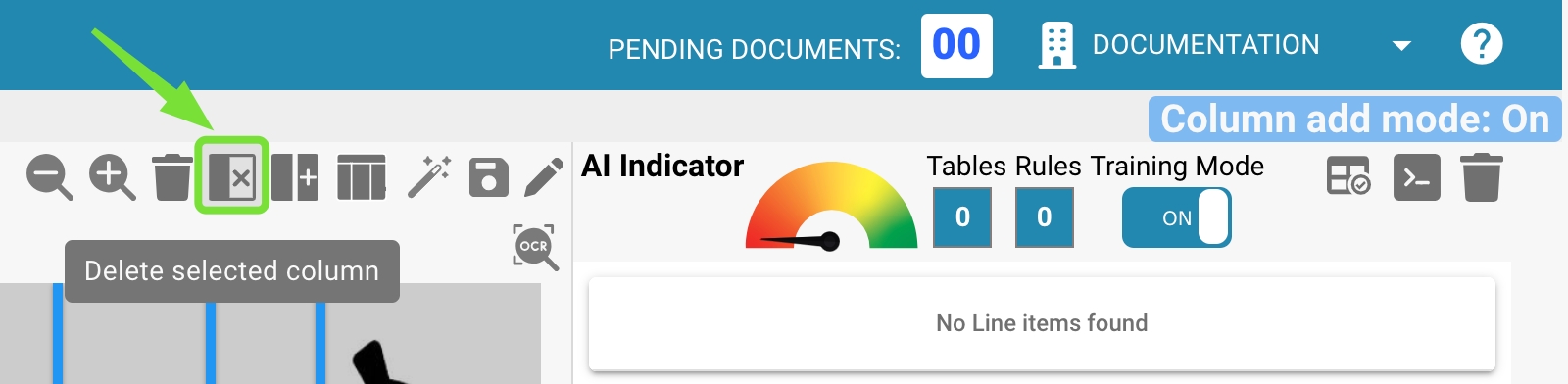
Los datos de todas las áreas definidas se extraerán y se mostrarán en el lado derecho:
En la siguiente sección aprenderás cómo ajustar los datos que se han extraído.
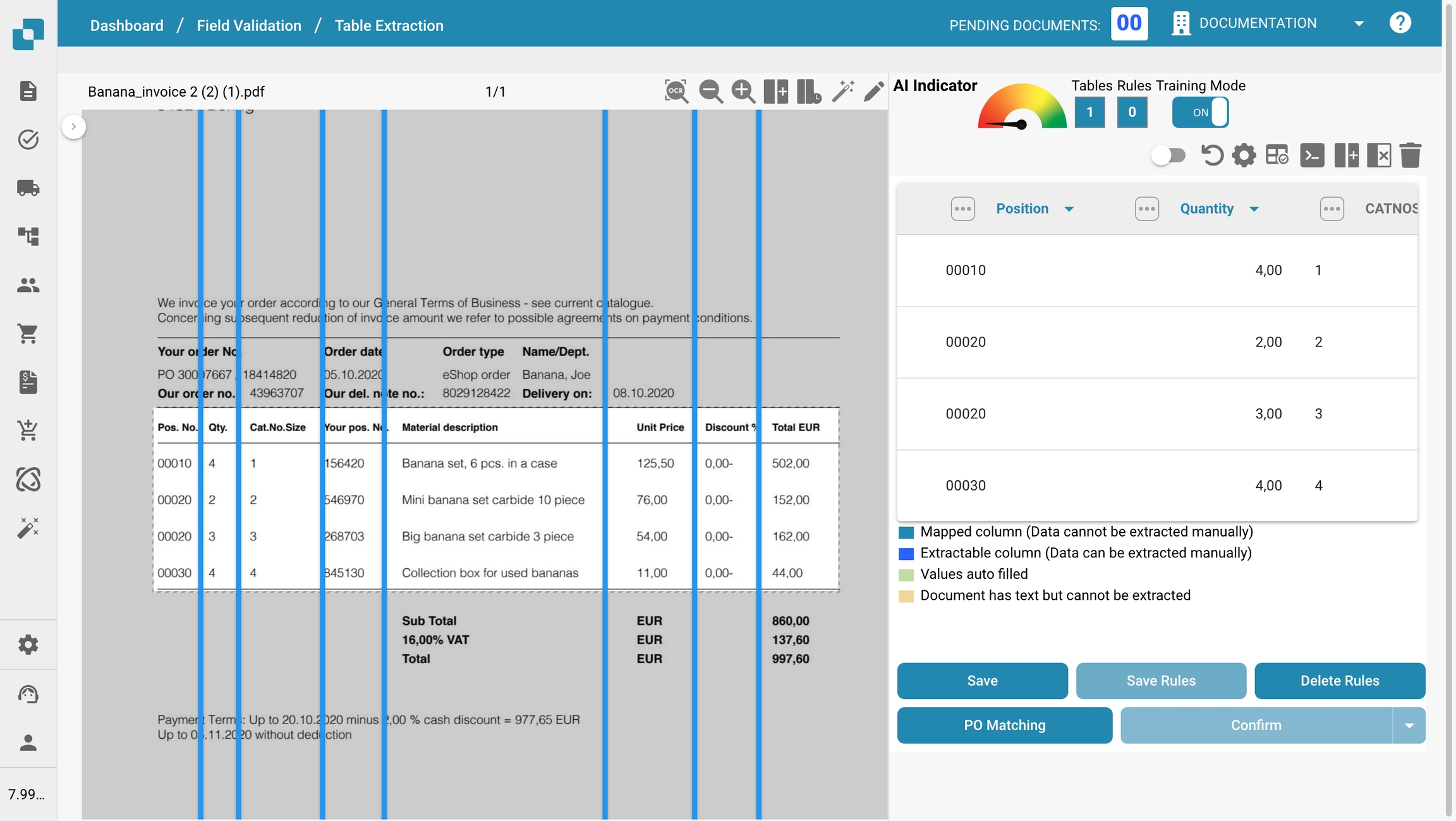
Last updated
Was this helpful?