Définition des tables et des colonnes
Définir les tables
Pour définir des tables et des colonnes dans un document, veuillez importer un document, l'ouvrir et accéder à la vue d'extraction de table comme déjà connu (via "Éléments de ligne").
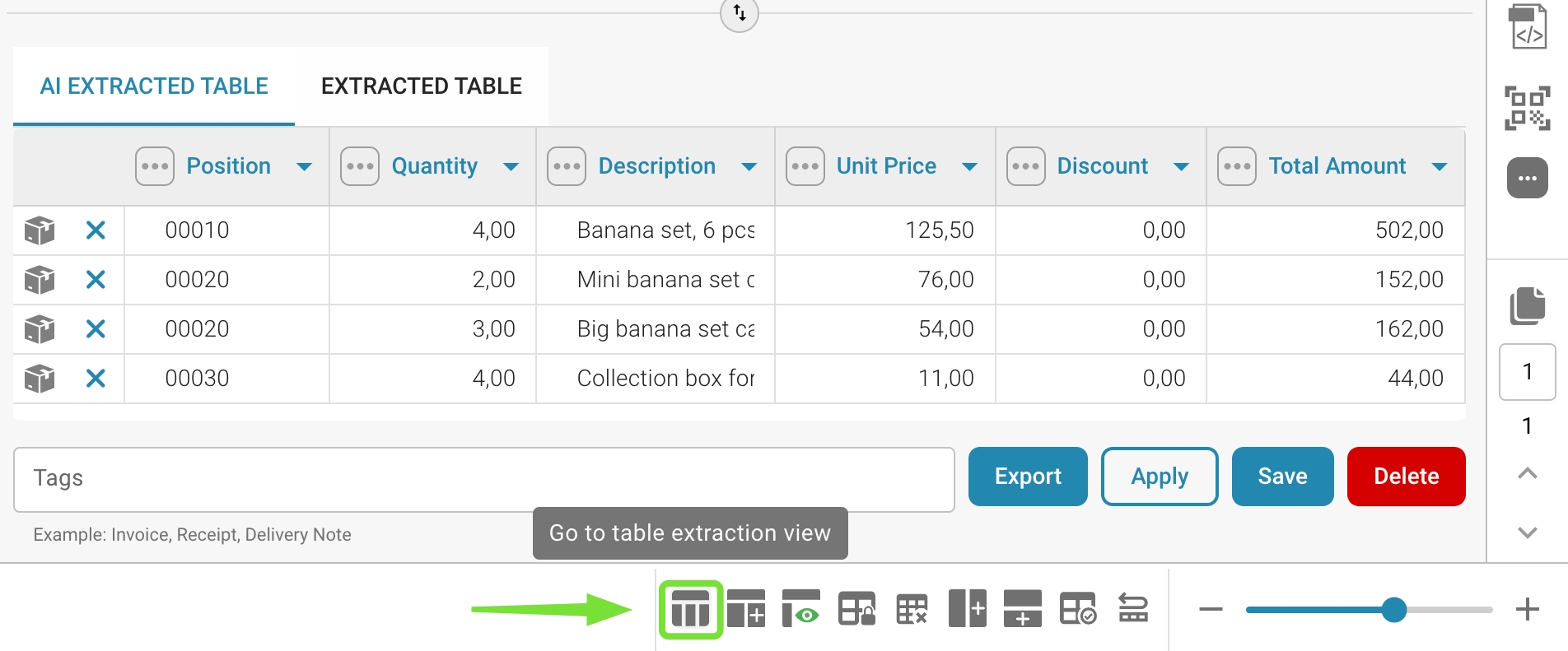
Vous arriverez sur l'écran suivant où vous pourrez activer le mode Entraînement :
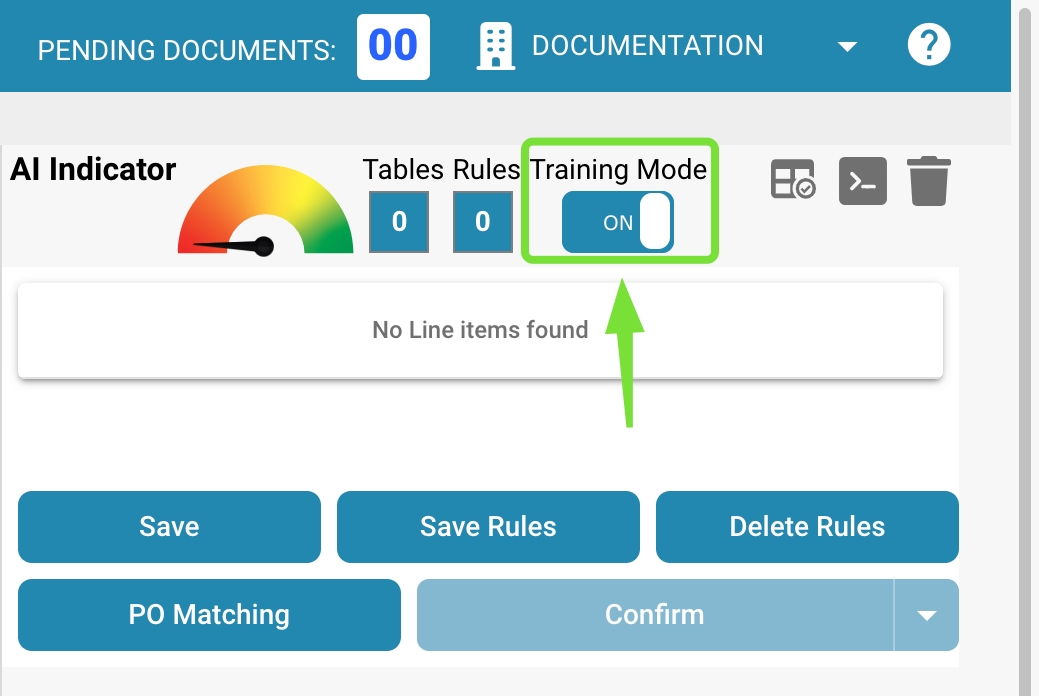
En cliquant sur le bouton "Modifier", le mode de sélection de table sera activé et vous pourrez modifier le document affiché du côté gauche :
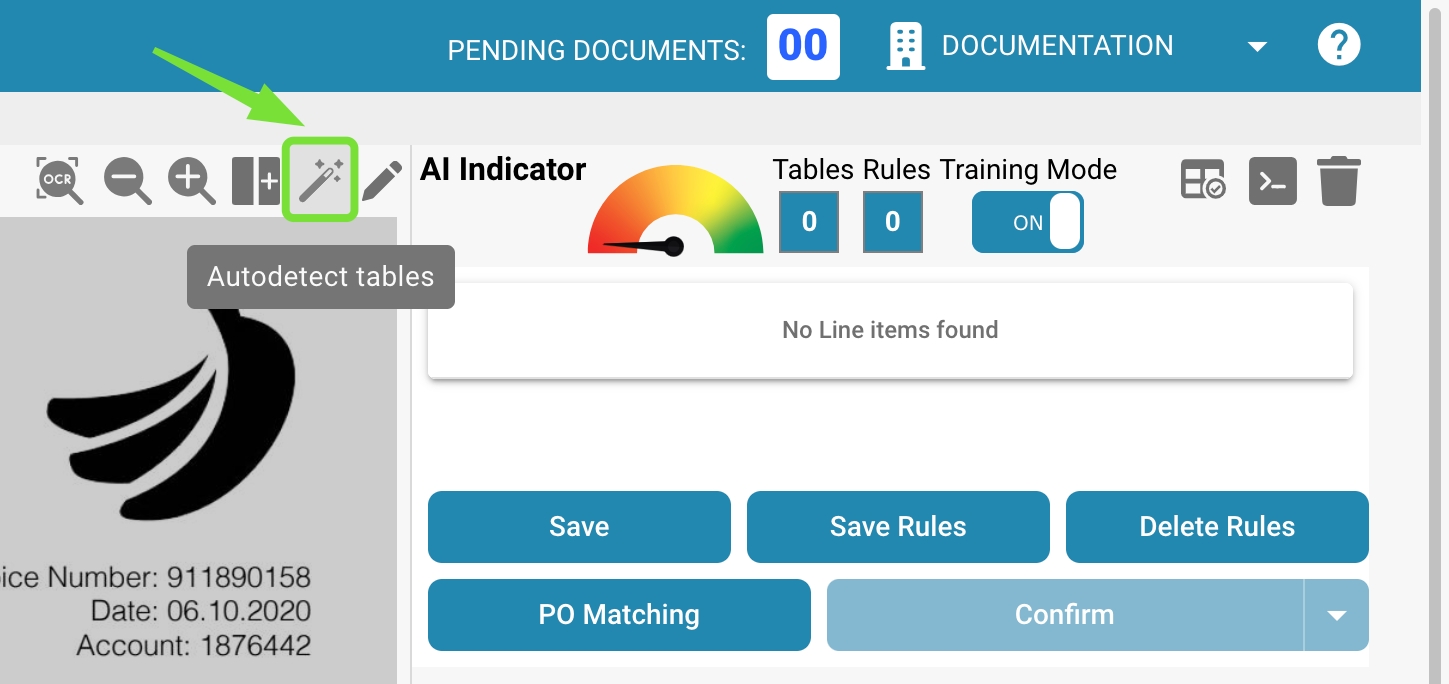
En général, vous pouvez maintenant utiliser la fonctionnalité de détection automatique des tables et le système définira automatiquement les tables dans le document :
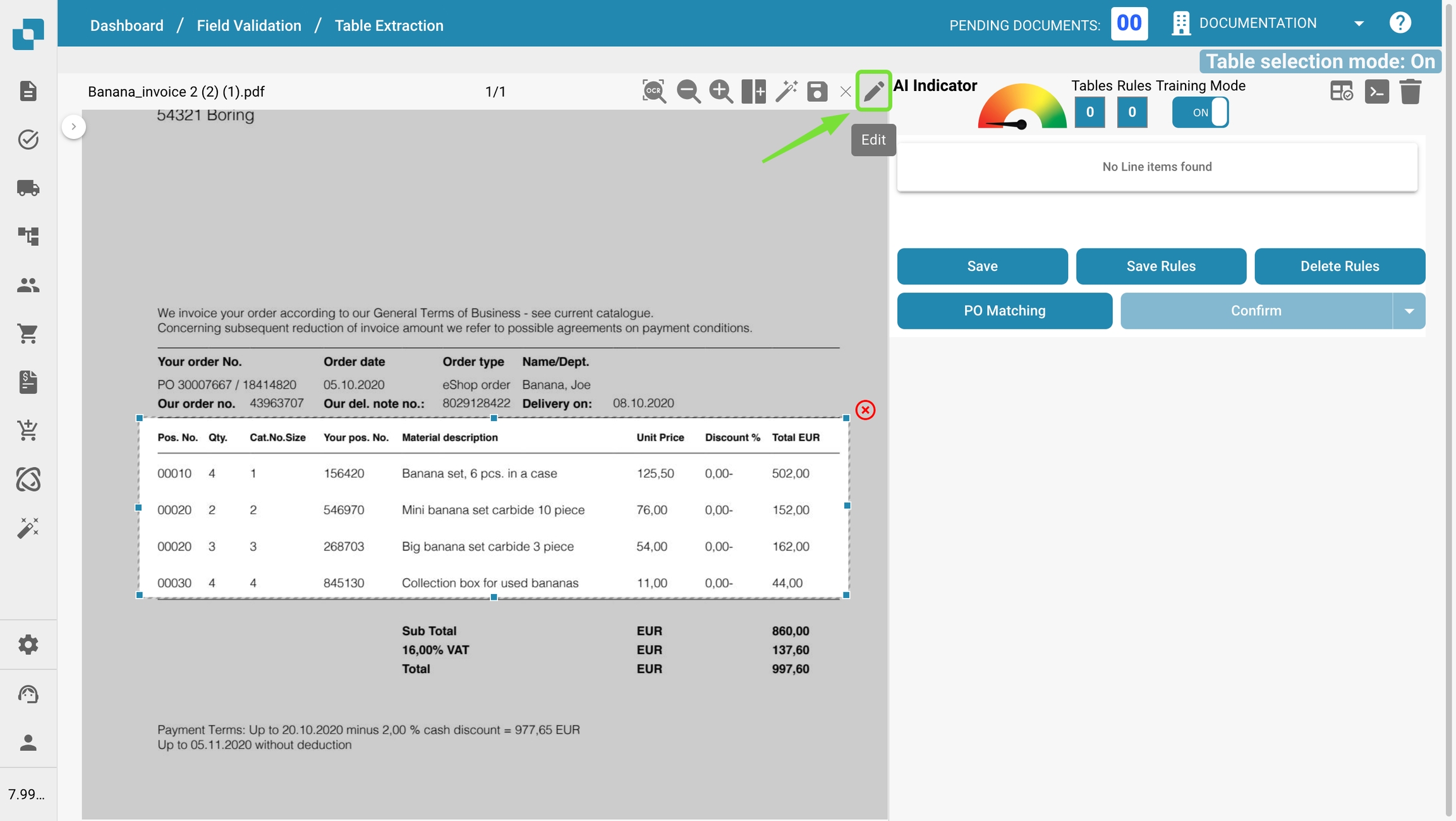
Si le système n'est pas capable de trouver les tables automatiquement, vous pouvez définir manuellement les tables dans le document comme indiqué dans la vidéo ci-dessous :
Définir les colonnes
Une fois les tables définies, vous pouvez définir manuellement les colonnes via le bouton suivant :
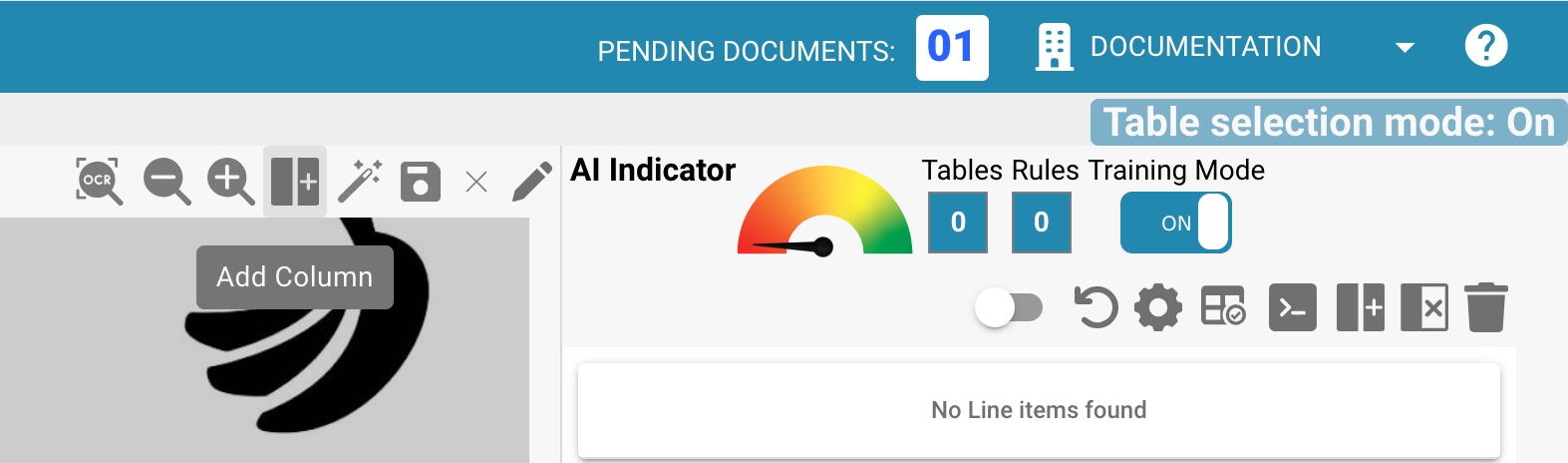
Définissez et triez les colonnes en les faisant glisser et déposer sur le document. Répétez cela pour les tables sur les autres pages également. En alternative, si les tables sont identiques sur chaque page, vous pouvez utiliser le bouton suivant pour utiliser la même colonne pour toutes les tables définies dans le document. Cette fonctionnalité copie les colonnes que vous avez définies sur toutes les autres pages également :
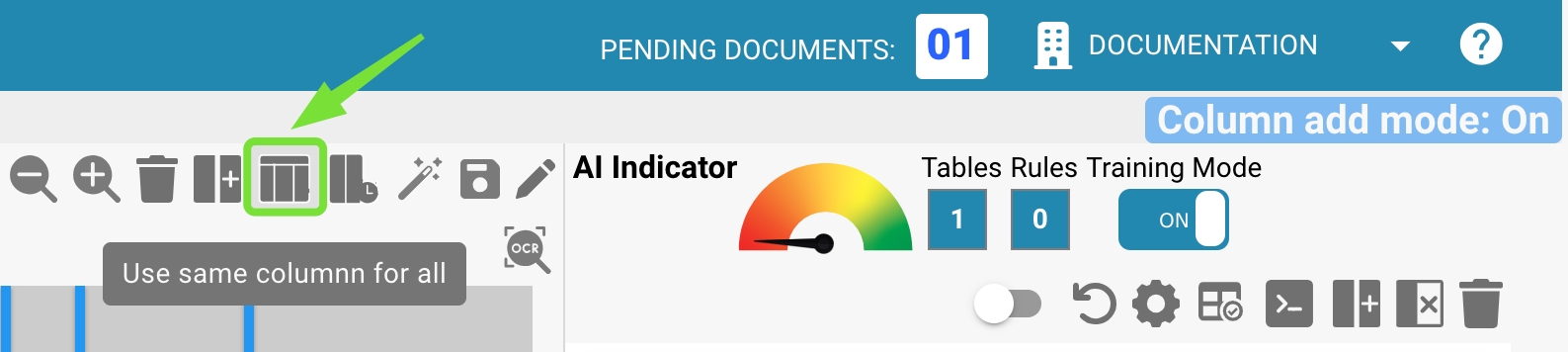
Si le document est très confus, il est possible de zoomer avec les fonctionnalités "Zoom avant" et "Zoom arrière". Cela est utile, par exemple, lorsque beaucoup d'informations sont proches les unes des autres et rendent difficile la définition des colonnes :
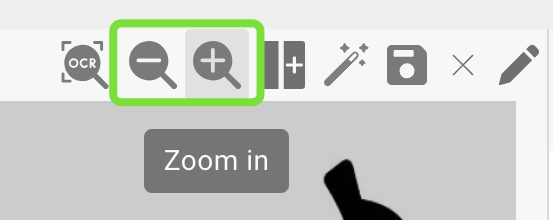
Si vous avez défini une colonne par erreur, vous pouvez la sélectionner en cliquant dessus et la supprimer via le bouton suivant :
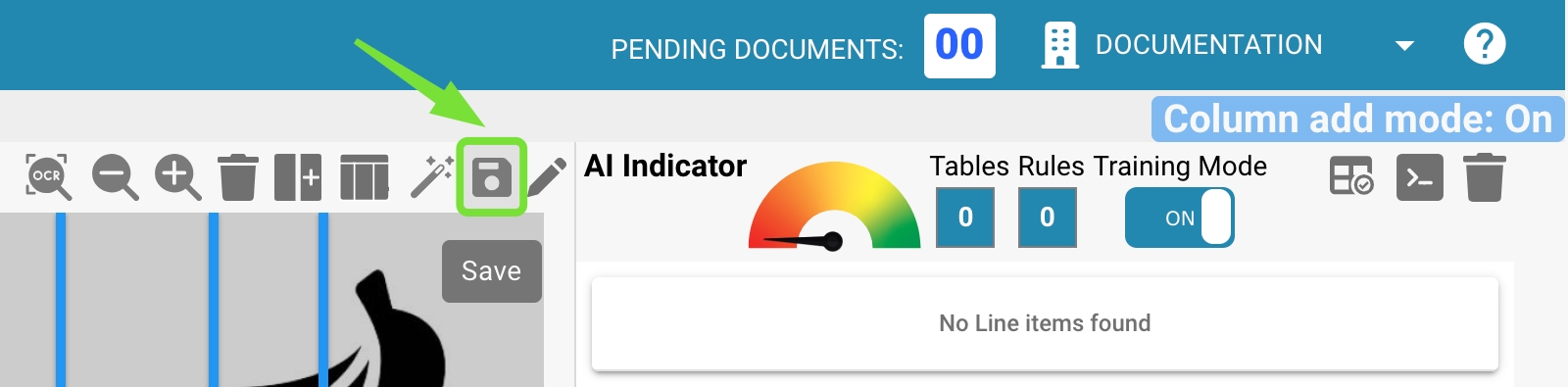
Remarque : Le bouton n'est visible que si la colonne est sélectionnée.
Une fois que vous avez terminé de définir toutes les tables et toutes les colonnes de votre document, utilisez le bouton "Enregistrer" pour activer vos modifications et extraire les données du document :
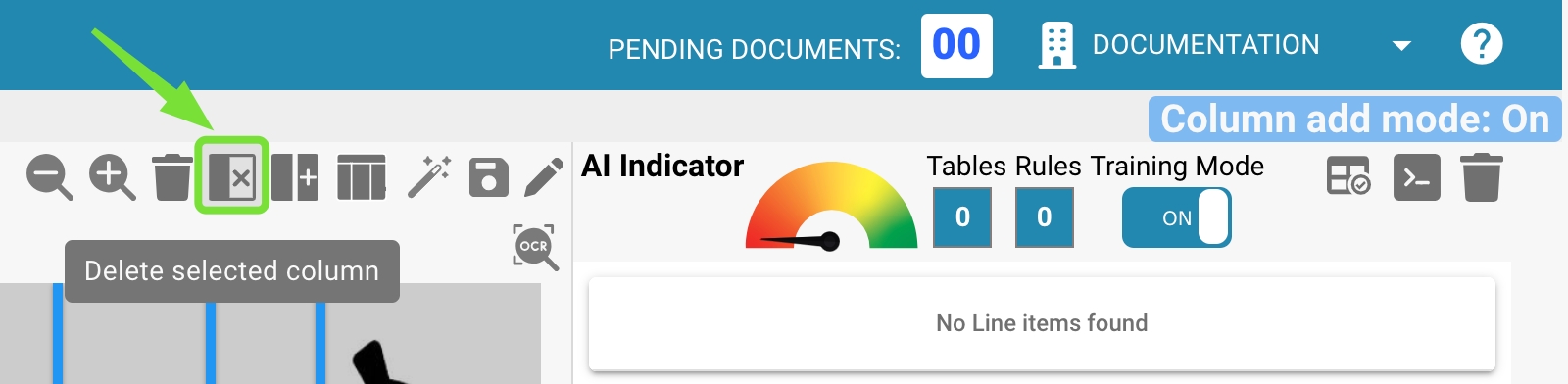
Les données de toutes les zones définies seront extraites et affichées du côté droit :
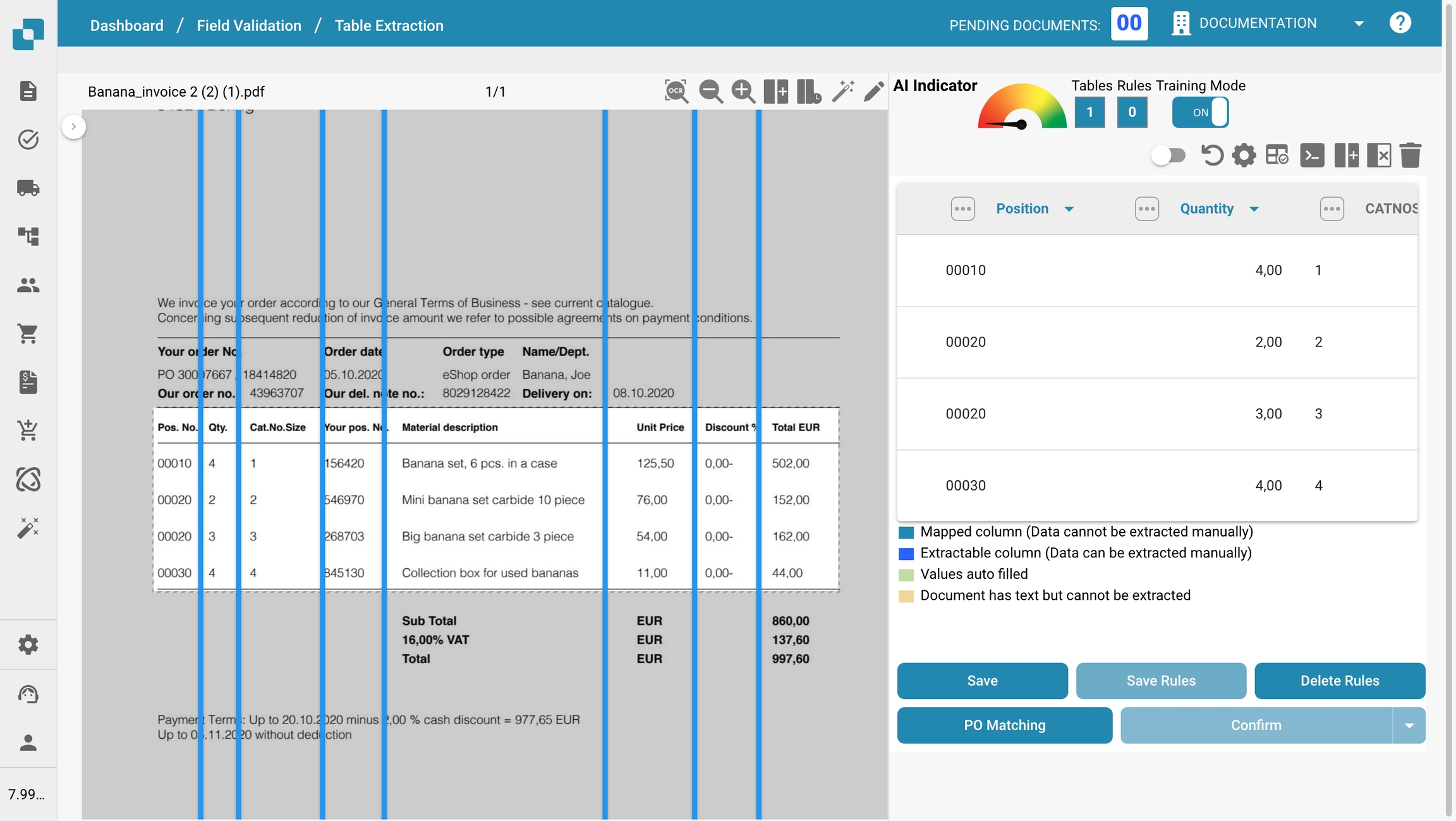
Dans la section suivante, vous apprendrez comment ajuster les données qui ont été extraites.
Last updated
Was this helpful?