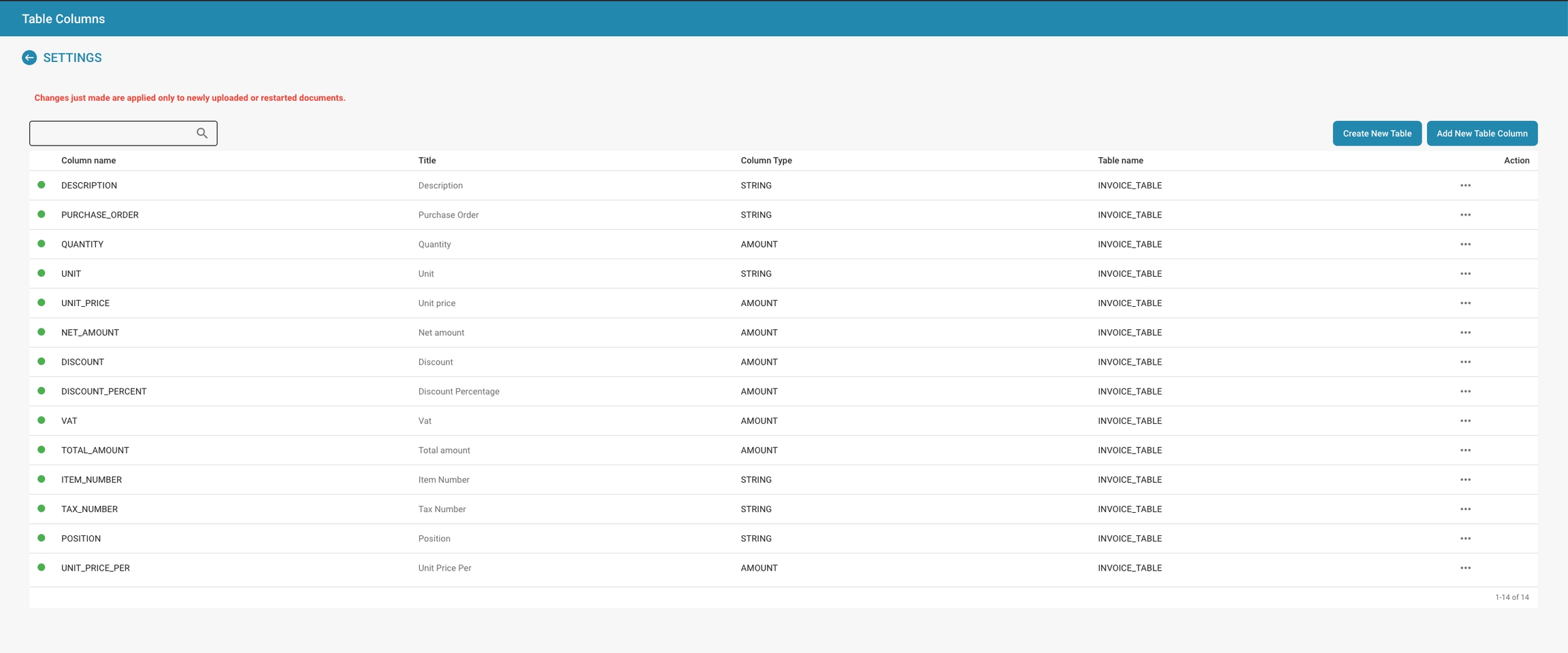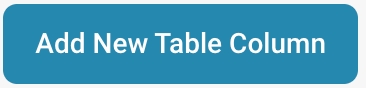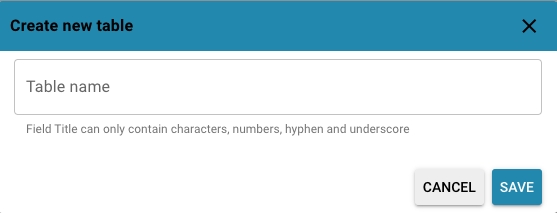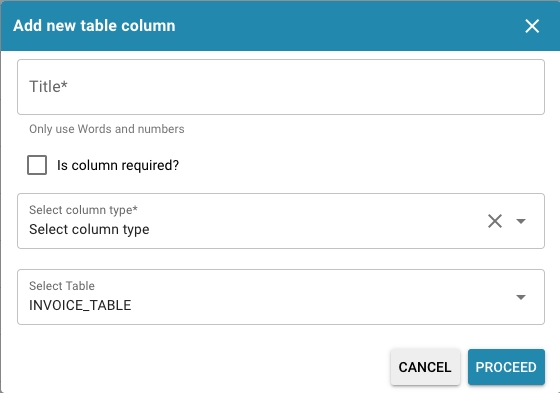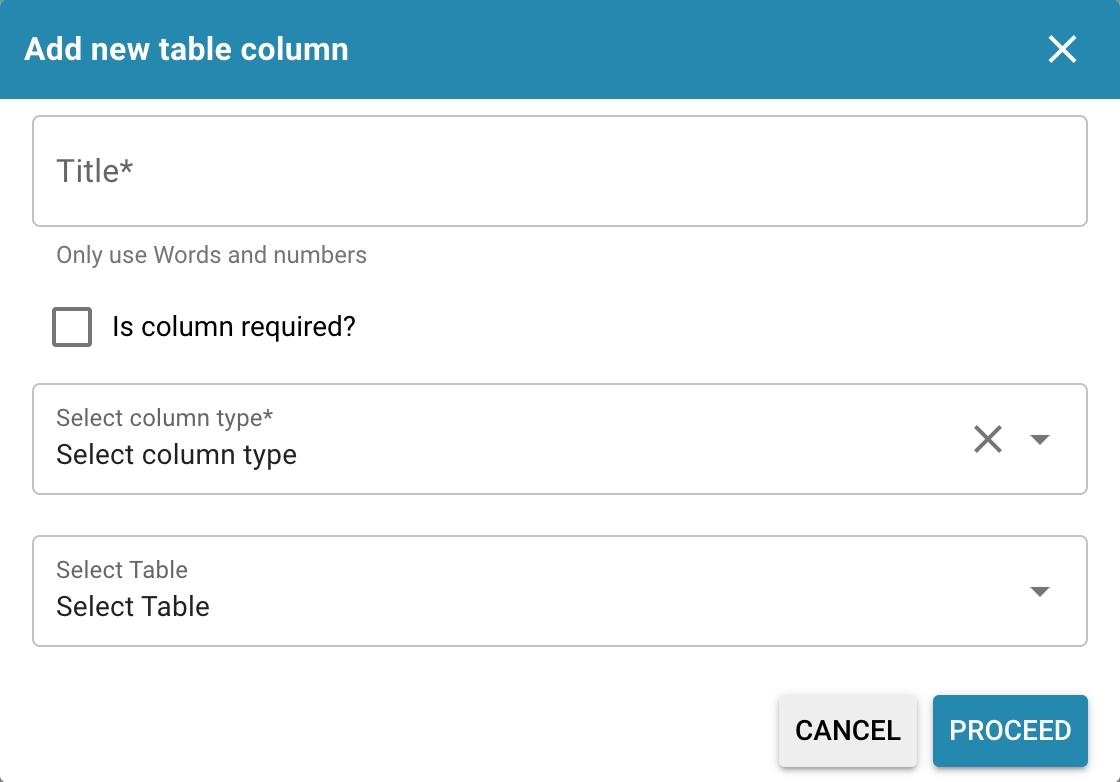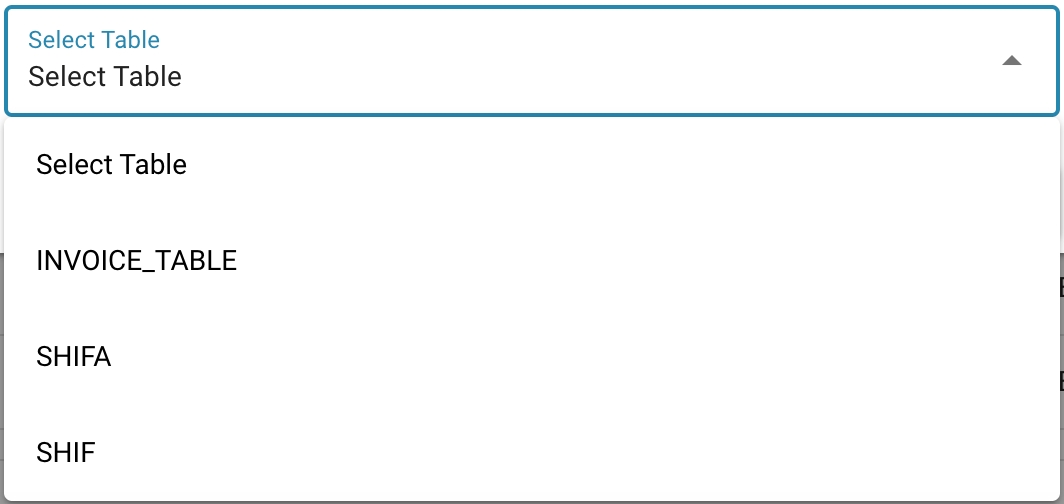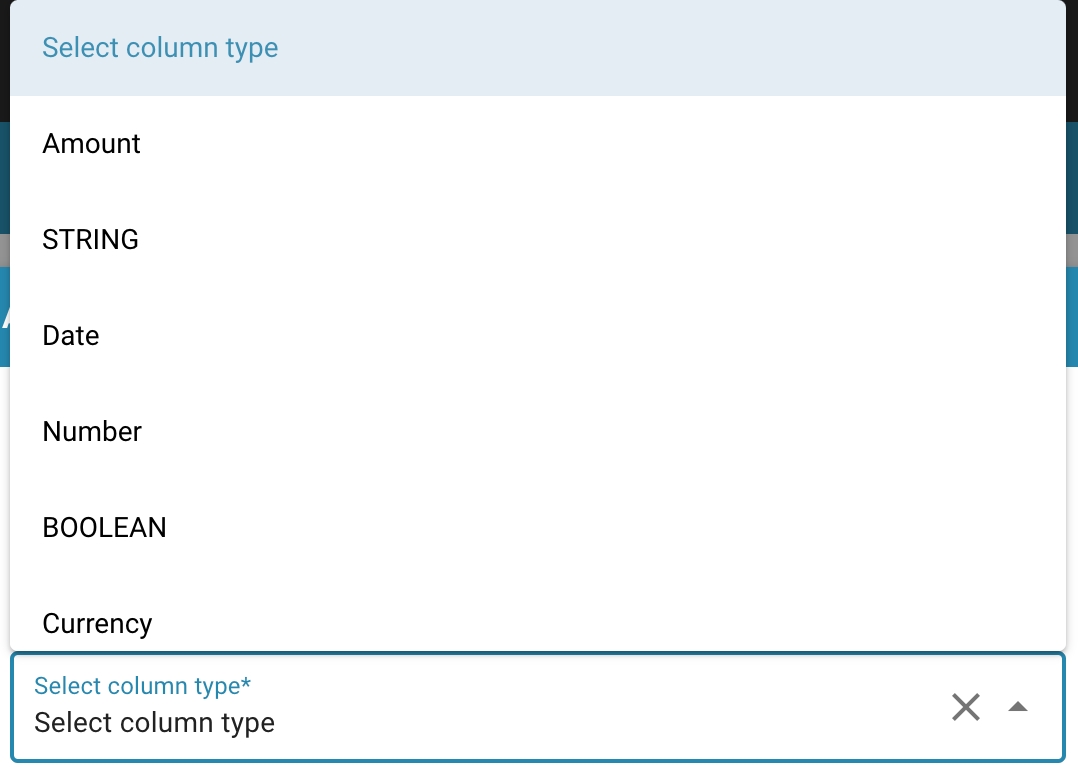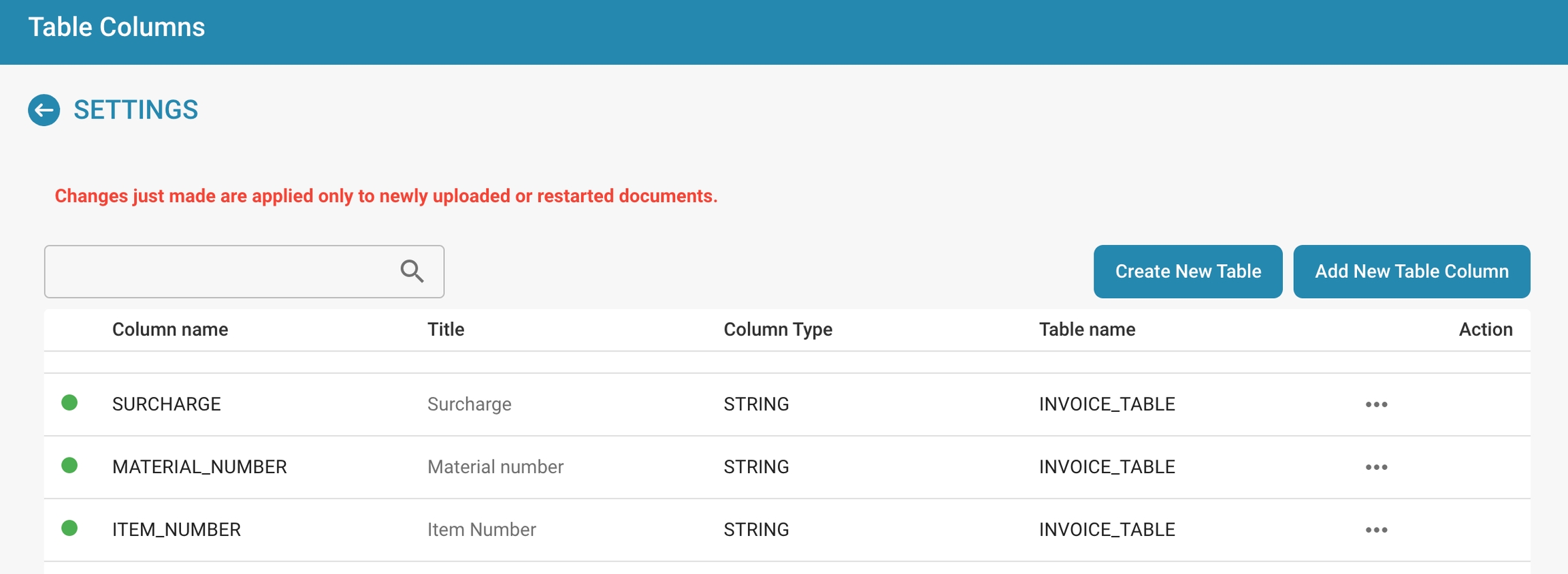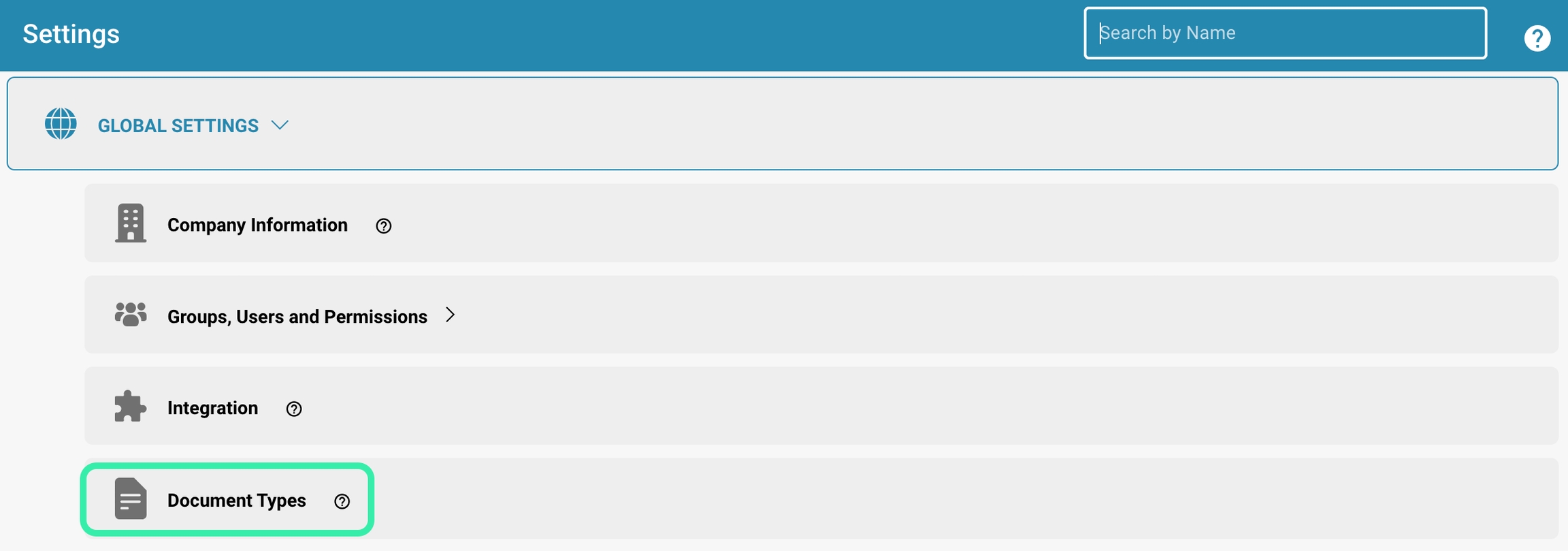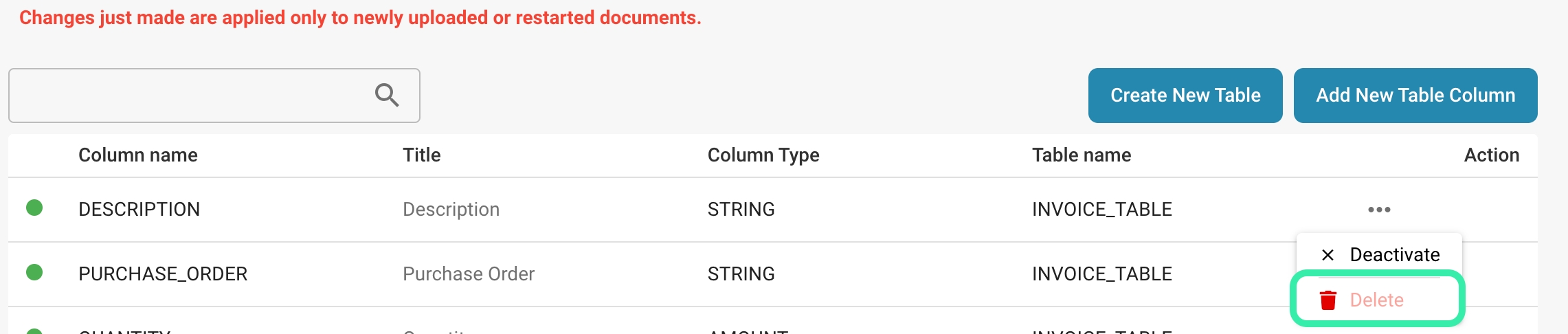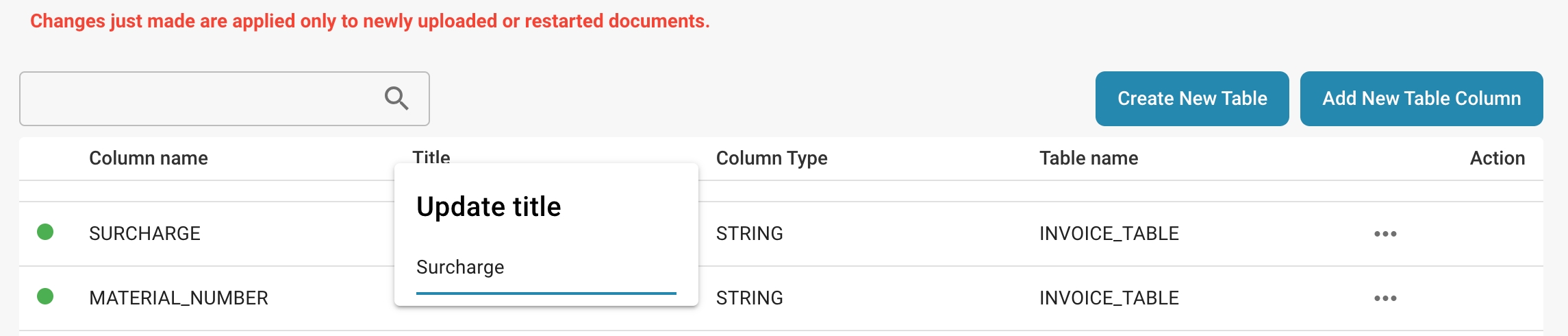Here are the main reasons why:
Space optimization:
Carefully selecting and arranging columns can help you minimize the amount of space your database requires.
This is especially important when working with large amounts of data, as unnecessary or redundant columns can waste resources.
Data consistency:
By ensuring that each column only contains data that is relevant to its specific purpose, you can improve the consistency of your database.
This means that your data is cleaner and more reliable, which in turn improves the quality of your reporting.
Query performance:
Well-designed table columns can significantly improve the performance of database queries. For example, putting indexes on frequently queried columns can help queries run faster.
Avoiding unnecessary columns in query results can also increase query performance.
Easier reporting:
Organizing your data into meaningful column structures makes it easier to create reports and analyses.
Well-designed table columns can also increase the readability of reports and ensure that important information is easy to find.
Future-proofing:
By setting up the right table columns from the start, you can better prepare your database for future needs.
You can more easily add new features and make changes to the data model without affecting existing data.
Overall, setting up table columns correctly helps improve the efficiency, consistency and performance of your database, which in turn increases the quality of your data storage, querying and reporting.
De Tabelkolommen-interface in Docbits wordt gebruikt om de kolommen te specificeren die verschijnen in datatabellen voor elk documenttype. Elke kolom kan worden geconfigureerd om specifieke soorten gegevens vast te houden, zoals strings of numerieke waarden, en kan essentieel zijn voor sorteer-, filter- en rapportagefuncties binnen Docbits.
Kolomconfiguratie:
Kolomnaam: De identificator voor de kolom in de database.
Titel: De leesbare titel voor de kolom die in de interface zal verschijnen.
Kolomtype: Bepaalt het gegevenstype van de kolom (bijv. STRING, BEDRAG), wat bepaalt welk soort gegevens in de kolom kan worden opgeslagen.
Tabelnaam: Geeft aan bij welke tabel de kolom hoort, en koppelt deze aan een specifiek documenttype zoals INVOICE_TABLE.
Acties:
Bewerken: Wijzig de instellingen van een bestaande kolom.
Verwijderen: Verwijder de kolom uit de tabel, wat nuttig is als de gegevens niet langer nodig zijn of als de gegevensstructuur van het documenttype verandert.
Nieuwe Kolommen en Tabellen Toevoegen:
Nieuwe Tabelkolom Toevoegen: Opent een dialoogvenster waarin je een nieuwe kolom kunt definiëren, inclusief de naam, of deze verplicht is, het gegevenstype en de tabel waartoe deze behoort.
Nieuwe Tabel Maken: Maakt het mogelijk om een nieuwe tabel te creëren, waarbij een unieke naam wordt gedefinieerd die zal worden gebruikt om gegevens op te slaan die verband houden met een specifieke set documenttypes.
Deze sectie is van vitaal belang voor het behouden van de structurele integriteit en bruikbaarheid van gegevens binnen het Docbits-systeem, en zorgt ervoor dat de gegevens die uit documenten zijn gehaald op een goed georganiseerde en toegankelijke manier worden opgeslagen.
Here are some best practices:
Use meaningful column names:
Choose column names that are clear and descriptive to improve the readability and understandability of your database structure. Avoid abbreviated or cryptic names.
Name columns to accurately reflect the content or meaning of the data stored in them. This makes later querying and reporting easier.
Choose appropriate data types:
Use the smallest possible data type that adequately meets the needs of your data to save storage space and improve performance.
Consider the type of data stored and choose the data type accordingly. For example: use INTEGER for integers, VARCHAR for strings, and DATE for dates.
Understanding required columns:
Mark columns as required (NOT NULL) if they are essential to the proper operation of your application and NULL values are unacceptable.
When deciding whether to mark a column as required, make sure that the application can logically handle NULL values and that NULL values will not cause unexpected errors.
Using foreign keys for relationships:
If your database has relationships between tables, use foreign keys to define those relationships. This improves data integrity and allows referential integrity constraints to be enforced.
Be sure to consider indexing foreign keys to optimize the performance of queries that access those relationships.
Regularly review and update:
Regularly review the database structure to ensure it meets the changing needs of your application. Make updates as needed to improve the efficiency and performance of your database.
Be sure to consider feedback from users and developers to identify and implement areas for improvement.
By applying these best practices, you can create a well-organized and efficient database structure that meets the needs of your application and provides a reliable foundation for storing, querying, and reporting on your data.
Incorrect column configurations:
Problem: Data is not displayed or stored correctly, possibly due to incorrect data types, missing constraints, or insufficient column names.
Solution:
Review the column configurations in the database table and make sure the data types are appropriate for each column.
Add missing constraints such as NOT NULL or UNIQUE to improve data integrity.
Rename columns to use more meaningful and unique names that accurately describe the column's contents.
Problems caused by deleted columns:
Problem: After deleting a column from a table, problems occur because reports, queries, or application logic still reference that column.
Solution:
Review all reports, queries, and application logic to make sure there are no more references to the deleted column.
Update all affected reports, queries, and application logic to reflect or remove the deleted column. If necessary, temporarily restore the deleted column and migrate the data to a new structure before permanently deleting it.
Missing or inconsistent data:
Problem: Data is incomplete or inconsistent due to missing required fields or incorrect data types.
Solution:
Review the table structure and make sure all required fields are marked NOT NULL to ensure that important data is not missing.
Perform data cleanup to correct inconsistent or invalid data and update data types if necessary to improve consistency.
Performance issues due to missing indexes:
Problem: Queries on large tables are slow because important columns are not indexed.
Solution:
Identify the most frequently queried columns and add indexes to improve query performance.
Be aware that too many indexes can also affect write and update performance, so balanced indexing is important.
By applying these solutions, you can resolve common table column-related issues and improve the efficiency, consistency, and performance of your database.
Here are detailed steps to add a new column:
Requirements analysis:
Review your application's requirements and identify the purpose of the new column. What type of data will be stored? How will this column be used in the application?
Choosing the right column type:
Choose the most appropriate column type based on the data that will be stored in the column. This can be AMOUNT for amount, STRING for strings, DATE for dates, etc.
Choosing the right column type is important to ensure data integrity and use storage space efficiently.
Choosing the right table:
To select the correct column type in a particular table, such as the invoice table, it is important to consider the specific requirements of the data to be stored in that table.
Deciding on column necessity:
Consider whether the new column is required or whether it should allow NULL values. If the column is mandatory, it should be marked as NOT NULL to ensure that important data is not missing.
Also consider whether the column may become a required field for your application in the future.
Database backup:
Before adding the new column, make a backup of your database to ensure that you have a working version to fall back on in case of any issues.
Executing the SQL statement:
Use the ALTER TABLE SQL statement to add the new column. The exact syntax depends on the database platform you are using, but in general the SQL statement looks like this:
Replace table_name with the name of your table, new_column_name with the name of the new column, and data_type with the column type you selected. The [NOT NULL] keyword indicates whether the column is mandatory.
Testing and validating:
After the new column is added, thoroughly verify that your application is working properly. Run tests to ensure that data is stored and retrieved correctly and that the new column is working as expected.
By carefully following these steps, you can successfully and effectively add a new column to your database table, choosing the correct column type and ensuring that the column is required when it is required.
Editing and deleting columns in a database table are important operations that must be performed carefully to ensure data integrity and consider potential impacts on application logic and reporting.
Here are detailed steps for both actions:
Change title:
Click on the title of the column you want to change, a window will open and you can change the title of the column.
Requirement analysis:
Identify the reason for editing the column. You may need to change the data type, add or remove constraints, or change the column name.
Impact review:
Before making any changes, review how they will affect existing data and application logic. For example, changes to the data type may cause data to be converted or lost.
Database backup:
Back up your database to ensure you have a working version to revert to in case of any problems.
Executing the SQL statement:
Use the ALTER TABLE SQL statement to make the desired changes to the column. The exact syntax depends on the database platform you are using and the changes you want to make.
Data migration:
If you change the data type of a column, you may need to perform data migration to convert existing data to the new format.
Testing and validating:
After editing the column, thoroughly verify that your application is working properly and that the data is being stored and retrieved correctly.
Requirement analysis:
Make sure you understand the reasons for deleting the column. Is the column no longer relevant or are there other ways to consolidate it?
Impact review:
Analyze how deleting the column will affect existing data, application logic, and reporting. This may result in data loss or affect queries and reports.
Database backup:
Make a full backup of your database to ensure you can restore in case of unexpected problems.
Executing the SQL statement:
Use the ALTER TABLE SQL statement to remove the column. The exact syntax varies by database platform.
Data migration (if required):
If you have important data in the column you are deleting, you may need to perform a data migration to move that data to another location or delete it.
Adjusting application logic:
Make sure your application logic is adjusted accordingly to ensure it no longer accesses the deleted column.
Testing and validating:
Verify thoroughly that your application is working correctly and that all data and reporting functions are working as expected.
When editing or deleting columns, it is critical that you fully understand the impact of these actions and take appropriate precautions to maintain the integrity of your database and ensure that your application runs smoothly.