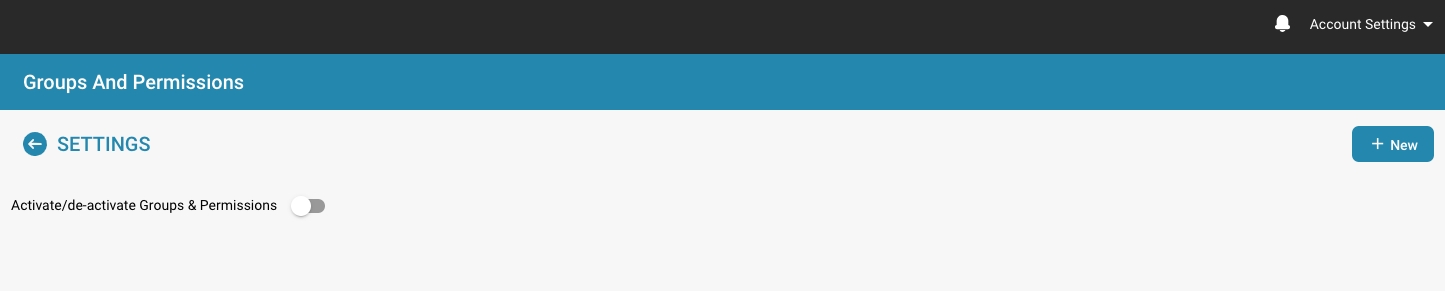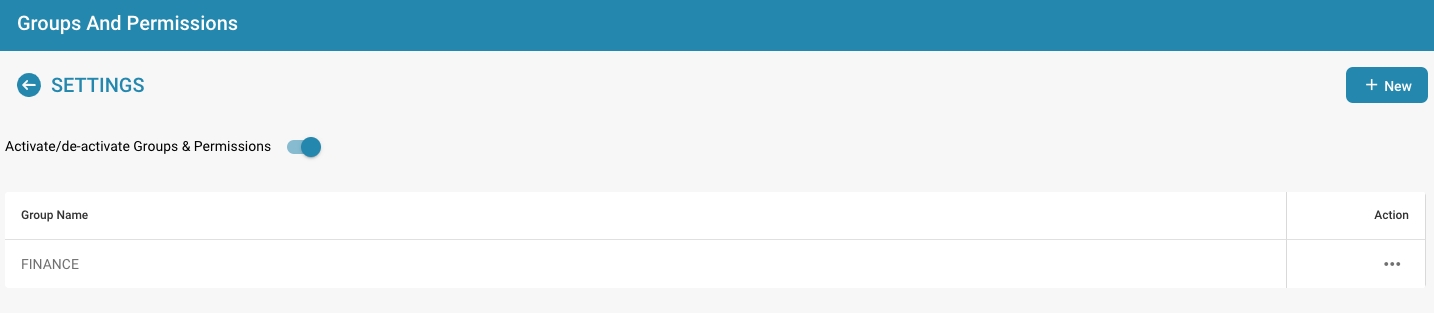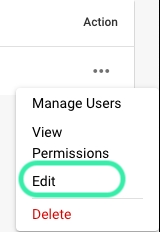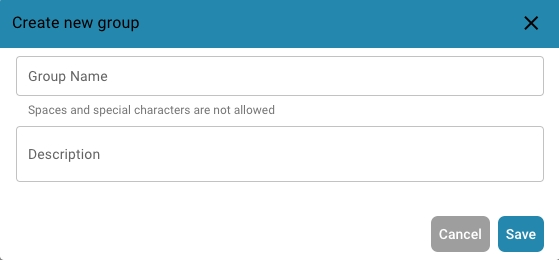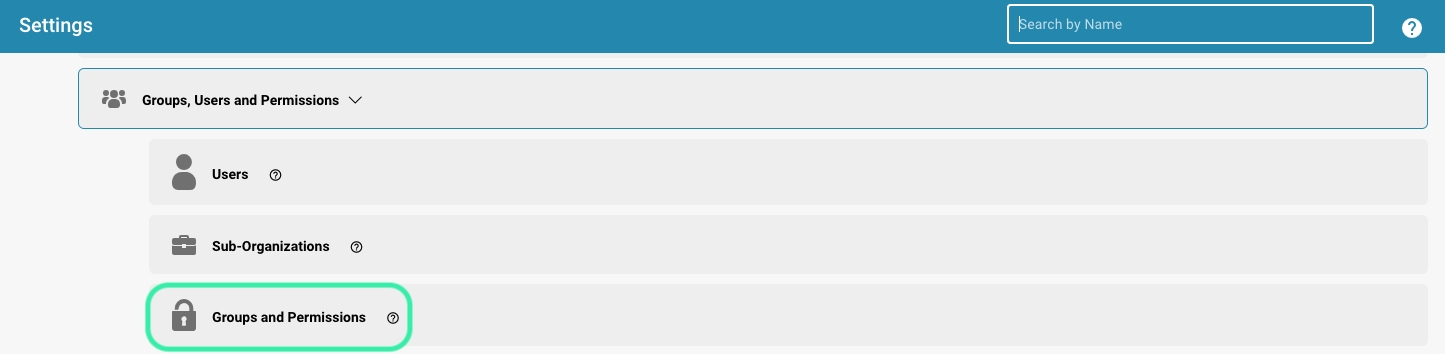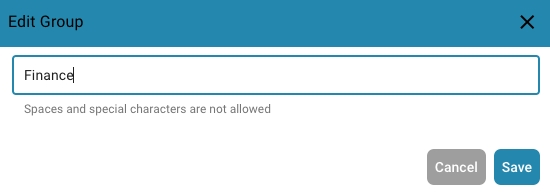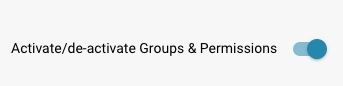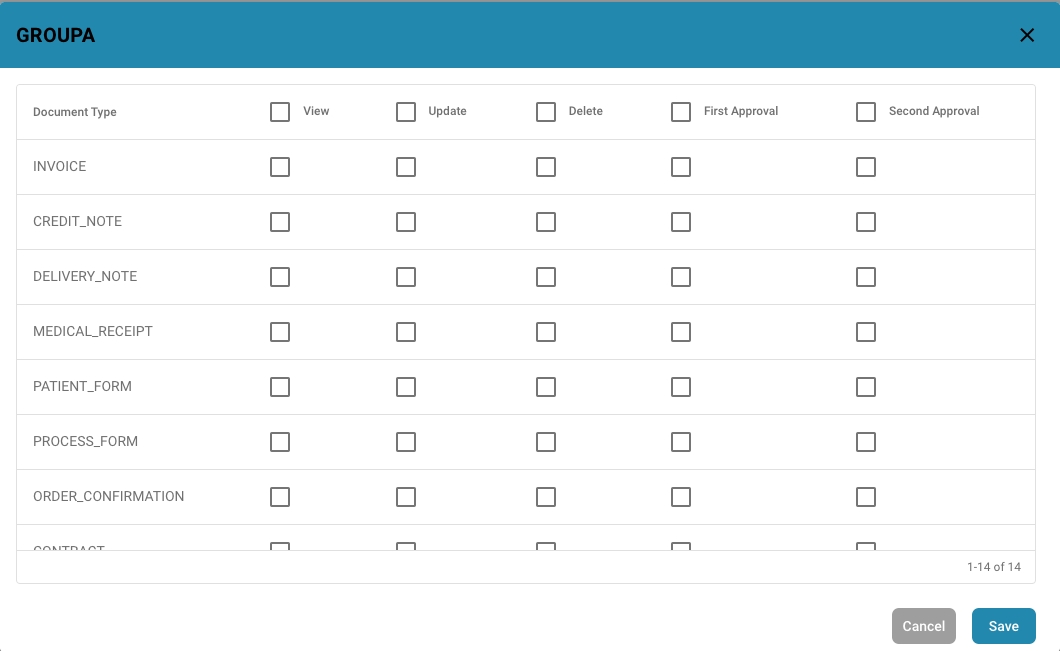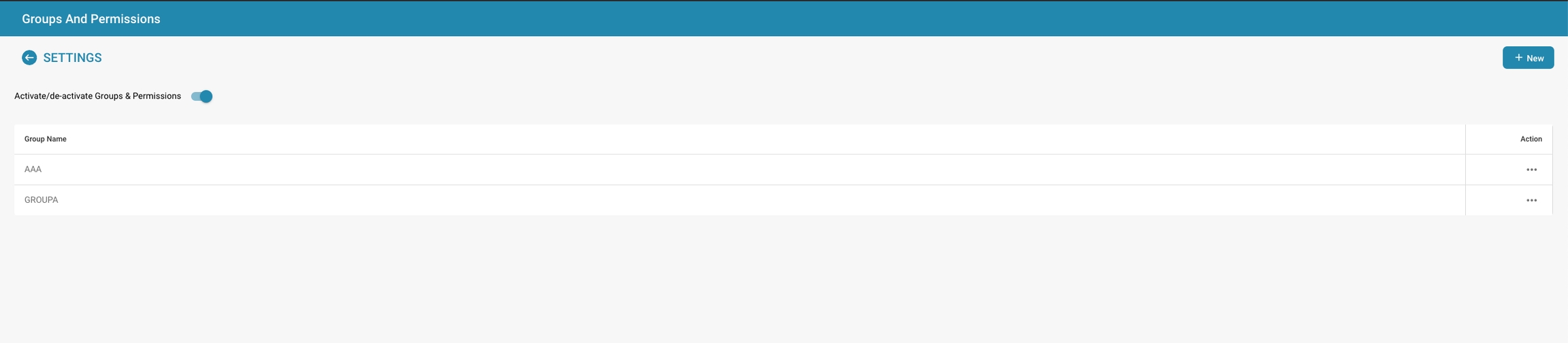Groups and permissions allow administrators to control access to sensitive data and resources.
By assigning permissions at the group level, administrators can exercise granular control over who can access what information.
This helps prevent unauthorized access and data leaks.
The Least Privilege Principle states that users should only be given the permissions they need to perform their jobs.
By using groups, administrators can efficiently manage permissions and ensure that users can only access the resources relevant to their particular role or department.
Using groups makes it easier to manage user permissions in large organizations with many users and resources.
Instead of setting permissions individually for each user, administrators can assign permissions at the group level, simplifying administration and reducing administrative overhead.
Using groups and permissions allows organizations to monitor access activities and meet compliance requirements.
Logging access events allows administrators to perform audits to ensure that permissions are properly managed and that unauthorized access is not occurring.
Groups and permissions provide flexibility to adapt to changing needs and organizational structures.
Administrators can create groups based on departments, teams, projects, or other criteria and dynamically adjust permissions to ensure users always have access to the resources they need.
Overall, groups and permissions play a key role in increasing the security of IT infrastructure, improving operational efficiency, and ensuring compliance with policies and regulations. By managing groups and permissions wisely, organizations can effectively protect their data and resources while promoting employee productivity.
In a company with different departments such as finance, marketing, and human resources, employees in each department will need access to different types of documents and resources.
For example, the finance team needs access to financial reports and invoices, while HR needs access to employee data and payroll.
In a healthcare organization, different groups of employees will need different levels of access to patient data.
For example, doctors and nurses will need access to medical records and patient histories, while administrative staff may only need access to billing data and scheduling.
In an educational institution such as a university, different groups of users will need different levels of access to educational resources.
For example, professors will need access to course materials and grades, while administrators will need access to financial data and student information.
Companies may need to implement different levels of access to meet legal and compliance requirements.
For example, financial institutions may need to ensure that only authorized employees have access to sensitive financial data to ensure compliance with regulations such as the General Data Protection Regulation (GDPR).
In a project team, different members may require different levels of access to project materials.
For example, project managers may need access to all project resources, while external consultants may only have access to certain parts of the project.
In these scenarios, it is important that access levels are defined according to the roles and responsibilities of user groups to ensure the security of data while improving employee efficiency. By implementing role-based access control, organizations can ensure that users can only access the resources required for their respective function.
Het in- of uitschakelen van het machtigingssysteem met de schakelaar heeft verschillende effecten op de functionaliteit in DocBits.
Wanneer het machtigingssysteem is ingeschakeld, worden de toegangsrechten voor gebruikers en groepen toegepast.
Gebruikers krijgen alleen toegang tot de bronnen waarvoor ze expliciet zijn geautoriseerd op basis van de toegewezen machtigingen.
Beheerders kunnen de machtigingen voor individuele gebruikers en groepen beheren en ervoor zorgen dat alleen geautoriseerde personen de gegevens kunnen bekijken of bewerken.
Wanneer het machtigingssysteem is uitgeschakeld, worden alle toegangsrechten verwijderd en hebben gebruikers doorgaans onbeperkte toegang tot alle bronnen.
Dit kan nuttig zijn wanneer open samenwerking tijdelijk vereist is zonder de beperkingen van toegangscontrole.
Er kan echter een verhoogd risico zijn op gegevenslekken of ongeautoriseerde toegang, aangezien gebruikers mogelijk toegang hebben tot gevoelige informatie waarvoor ze niet zijn geautoriseerd.
Het in- of uitschakelen van het machtigingssysteem is een belangrijke beslissing op basis van de beveiligingseisen en de manier waarop de organisatie opereert. In omgevingen waar privacy en toegangscontrole cruciaal zijn, is het gebruikelijk om het machtigingssysteem ingeschakeld te laten om de integriteit en vertrouwelijkheid van gegevens te waarborgen. In andere gevallen kan het tijdelijk noodzakelijk zijn om het machtigingssysteem uit te schakelen om samenwerking te vergemakkelijken, maar dit moet met voorzichtigheid worden gedaan om mogelijke beveiligingsrisico's te minimaliseren.
Navigate to Group Settings: Log in to your admin account and go to Group Settings in the admin panel.
This window will open:
Click the + New button: If you want to add a new group, click the + New button to start the process of adding a new group.
Fill out the table: Provide the group name and a description of the group.
Save the details: Once you have filled in the group and description, click the "Save" button.
Edit Groups: To edit groups, click on "edit", here you can change the group name
Enable Groups & permissions: To make the group visible, "Groups & permissions" must be enabled.
Check the results: After saving, review the results to make sure the group was successfully added, edited, or updated.
Check the permission settings for the documents or resources in question to ensure that users have the necessary permissions.
Make sure that users have access either directly or through group membership.
Check that the affected users are actually members of the groups that have been granted access.
Make sure that users have not been accidentally removed from relevant groups.
Check that individual permissions have been set at the user level that could override group permissions.
Make sure that these individual permissions are configured correctly.
Make sure that permissions are inherited correctly and are not blocked by parent folders or other settings.
Check permission history or logs to see if there have been any recent changes to permissions that could be causing the current issues.
Try accessing the affected documents with a different user account to see if the issue is user-specific or affects all users.
Make sure users are getting accurate error messages indicating permission issues. This can help you pinpoint and diagnose the problem more accurately.
If all other solutions fail, try reconfiguring permissions for the affected users or groups and ensure that all required permissions are granted correctly.
By following these troubleshooting tips, you can identify and resolve permission-related issues to ensure that users have the required access rights and can work effectively.
Deze gids legt uit hoe beheerders toegangscontrole-instellingen kunnen definiëren voor verschillende gebruikersgroepen in DocBits. Elke groep kan worden geconfigureerd met aangepaste machtigingen op document- en veldniveau.
Het toegangscontrolepaneel stelt de beheerder in staat om gebruikersgroepen en hun respectieve machtigingen te beheren. Elke groep kan specifieke configuraties hebben met betrekking tot:
Documenttoegang: Of de groep toegang heeft tot een documenttype.
Veldniveau-machtigingen: Of de groep bepaalde velden binnen een document kan lezen, schrijven of bekijken.
Actiemachtigingen: Welke acties de groep kan uitvoeren, zoals bewerken, verwijderen, massaal bijwerken en goedkeuren van documenten.
Navigeer naar Instellingen.
Selecteer Documentverwerking.
Selecteer Module.
Activeer Toegangscontrole door de schuifregelaar in te schakelen.
Navigeer naar Instellingen.
Navigeer Algemene Instellingen.
Selecteer Groepen, Gebruikers en Machtigingen.
Selecteer Groepen en rechten.
Om machtigingen voor een groep, zoals PROCUREMENT_DIRECTOR, te beheren, klik op de drie stippen aan de rechterkant van het scherm.
Selecteer Toegangscontrole Weergeven.
Overzicht van Toegangscontrole:
In deze sectie kunt u de toegang voor alle documenttypes inschakelen of uitschakelen, zoals Invoice, Credit Note, Purchase Order, en meer.
U kunt toegangslevels definiëren zoals:
Toegang: Geeft toegang tot het documenttype.
Lijst: Bepaalt of het documenttype zichtbaar is in de lijstweergave.
Weergave: Specificeert de standaardweergave voor het document.
Bewerken: Geeft toestemming om het document te bewerken.
Verwijderen: Staat de groep toe documenten te verwijderen.
Massa-update: Maakt massa-update van het documenttype mogelijk.
Goedkeuringsniveaus: Stelt het vermogen van de groep in om documenten goed te keuren (Eerste en Tweede goedkeuring).
Document ontgrendelen: Bepaalt of de groep een document kan ontgrendelen voor verdere bewerkingen.
Voorbeeldinstellingen voor PROCUREMENT_DIRECTOR:
Invoice: Ingeschakeld voor alle machtigingen, inclusief bewerken en verwijderen.
Purchase Order: Ingeschakeld met normale machtigingen voor alle acties.
Veldniveau-machtigingen:
Binnen elk documenttype kunnen specifieke velden worden geconfigureerd met verschillende niveaus van machtigingen.
Machtigingen omvatten:
Lezen/Schrijven: Gebruikers kunnen zowel lezen als schrijven naar het veld.
Lezen/Eigenaar Schrijven: Alleen de eigenaar van het document of veld kan schrijven, anderen kunnen lezen.
Alleen Lezen: Gebruikers kunnen het veld alleen bekijken maar niet wijzigen.
Eigenaar Lezen/ Eigenaar Schrijven: Alleen de eigenaar van het document of veld kan schrijven en lezen.
Goedkeuring: Wijzigingen moeten worden goedgekeurd door bevoegde gebruikers of de beheerder.
Geen: Er zijn geen specifieke machtigingen van toepassing op het veld.
Groepen en Machtigingen Activeren/Deactiveren: Een schakelaar die de systeembeheerder in staat stelt om het gebruik van groepen en machtigingen op het platform in te schakelen of uit te schakelen. Wanneer deze is uitgeschakeld, kan het systeem standaard terugvallen op een minder gedetailleerd toegangscontrolesysteem.
Groepenlijst: Toont de lijst van beschikbare gebruikersgroepen binnen de organisatie. Elke groep kan worden geconfigureerd met specifieke machtigingen. Beheerders kunnen nieuwe groepen toevoegen door op de knop "+ Nieuw" te klikken.
Machtigingentabel:
Wordt weergegeven zodra een groep is geselecteerd of een nieuwe groep wordt geconfigureerd.
Lijst alle documenttypes die door het systeem worden herkend (bijv. FACTUUR, KREDIETNOTA, LEVERINGSCONFIRMATIE).
Voor elk documenttype zijn er selectievakjes voor verschillende machtigingen:
Bekijken: Machtiging om het document te zien.
Bijwerken: Machtiging om het document te wijzigen.
Verwijderen: Machtiging om het document uit het systeem te verwijderen.
Eerste Goedkeuring: Machtiging om de initiële goedkeuring van het document uit te voeren.
Tweede Goedkeuring: Machtiging om een secundaire goedkeuring uit te voeren (indien van toepassing).