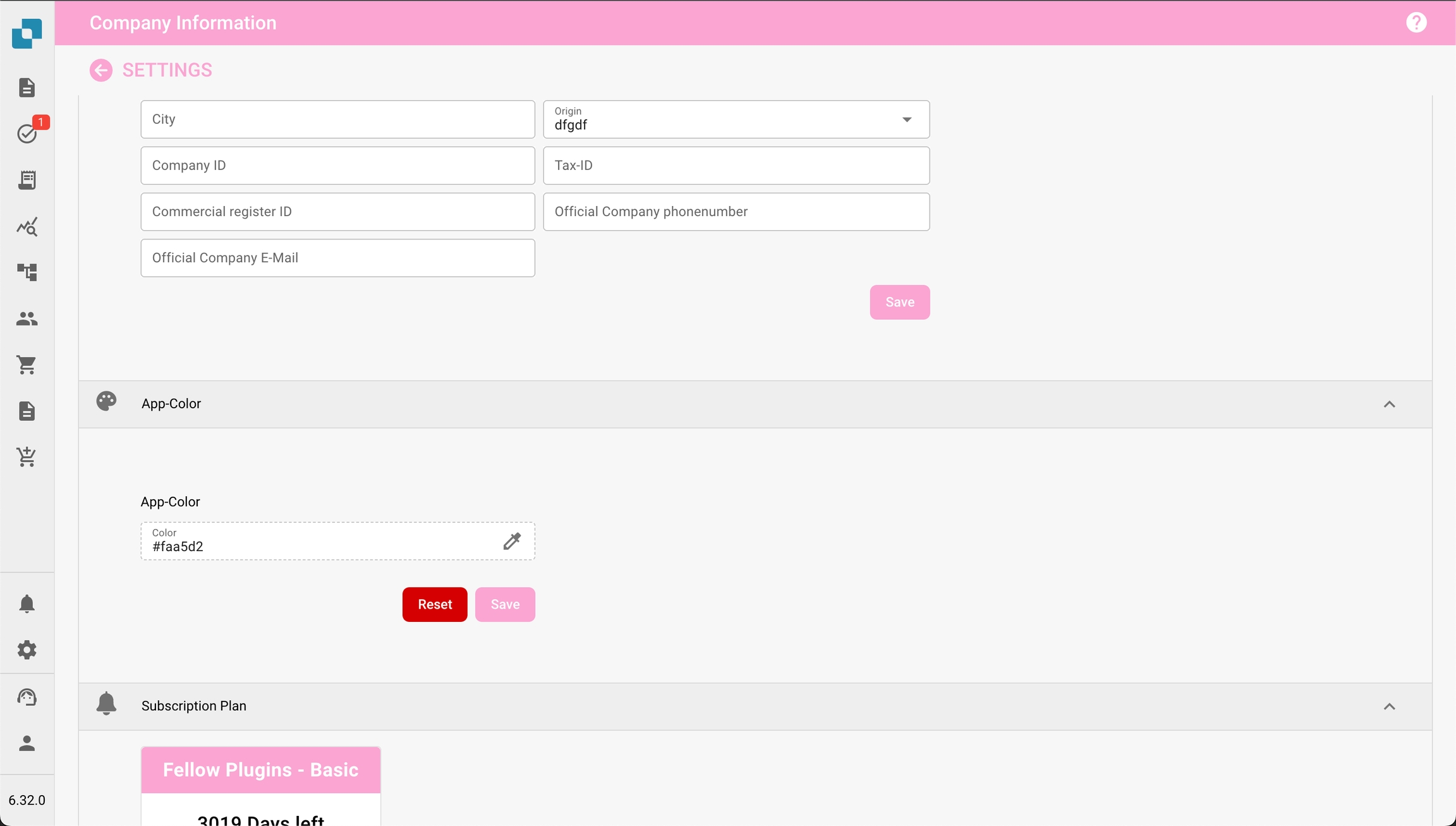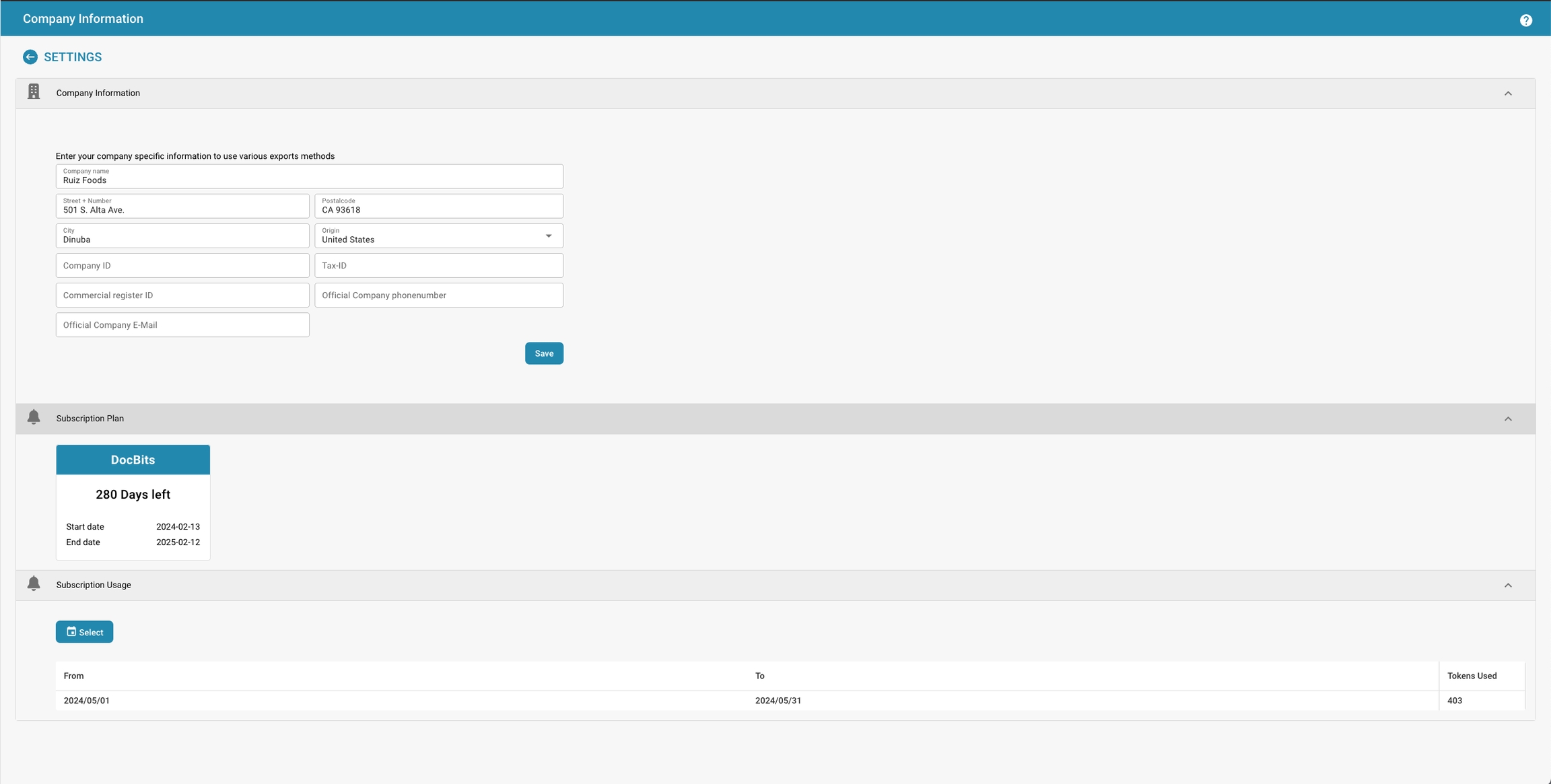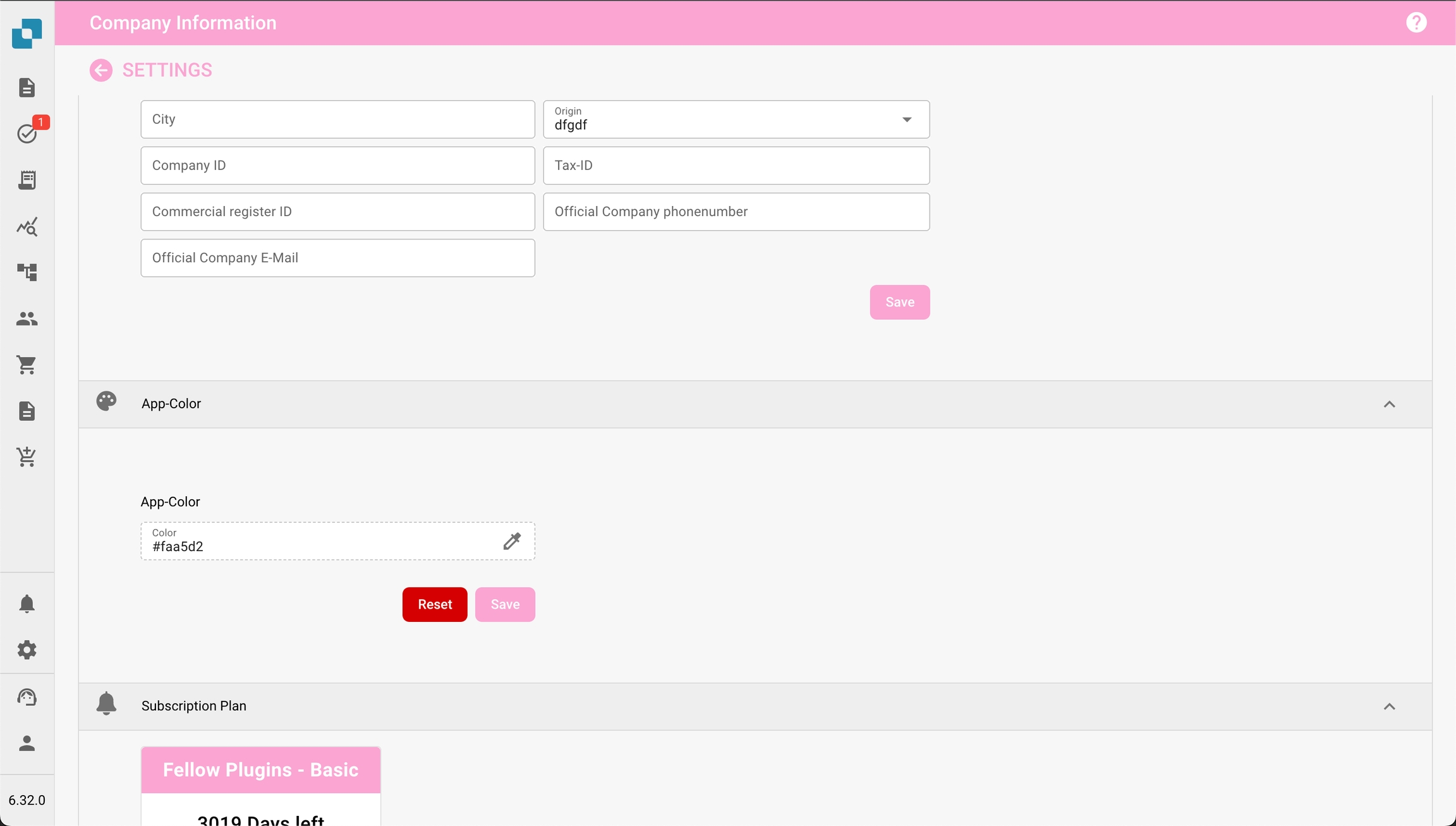
Bedrijfsnaam: De juridische naam van het bedrijf zoals geregistreerd.
Straat + Nummer: Het fysieke adres van het hoofdkantoor of de hoofdvestiging van het bedrijf.
Postcode: De ZIP- of postcode voor het adres van het bedrijf.
Stad: De stad waarin het bedrijf is gevestigd.
Staat: De staat of regio waar het bedrijf is gevestigd.
Land: Het land waar het bedrijf actief is.
Bedrijfs-ID: Een unieke identificatie voor het bedrijf, die intern of voor integraties met andere systemen kan worden gebruikt.
BTW-ID: Het belastingidentificatienummer voor het bedrijf, belangrijk voor financiële operaties en rapportage.
Handelsregister-ID: Het registratienummer van het bedrijf in het handelsregister, wat belangrijk kan zijn voor juridische en officiële documentatie.
Officieel Bedrijfstelefoonnummer: Het primaire contactnummer voor het bedrijf.
Officiële Bedrijfse-mail: Het belangrijkste e-mailadres dat zal worden gebruikt voor officiële communicatie.
De hier ingevoerde informatie kan cruciaal zijn voor het waarborgen dat documenten zoals facturen, officiële correspondentie en rapporten correct zijn opgemaakt met de juiste bedrijfsgegevens. Het helpt ook bij het handhaven van consistentie in de manier waarop het bedrijf wordt weergegeven in verschillende externe communicatie en documenten. Na het invoeren of bijwerken van de informatie moet de beheerder de wijzigingen opslaan door op de knop "Opslaan" te klikken om ervoor te zorgen dat alle aanpassingen systeemwijd worden toegepast.
Daarnaast biedt de sectie een overzicht van het abonnementsplan, met informatie over hoeveel dagen er nog over zijn, start- en einddata, en een abonnementsgebruikmeter die het verbruik van servicetokens bijhoudt ten opzichte van wat in het plan is toegewezen. Dit kan beheerders helpen bij het monitoren en plannen van de verlengingen of upgrades van het abonnement op basis van de gebruikstrends.
The App Color setting allows administrators to define the color scheme of the application interface. This feature is particularly useful for distinguishing between different environments such as testing, sandbox, and production. By assigning distinct colors to each environment, users can easily identify which environment they are working in, reducing the risk of performing critical actions in the wrong environment.
Navigate to Company Settings:
From the main menu, click on the Company Information section.
Locate the App Color Section:
Scroll down to the App Color section within the Company Information settings.
Choose a Color:
Click on the color box or enter a hex code directly into the text field.
A color picker will appear, allowing you to select the desired color.
You can enter a specific hex code if you have a predetermined color for the environment.
Save the Color:
Once you have selected the color, click on the Save button to apply the change.
The application interface will immediately update to reflect the new color.
Reset to Default:
If you wish to revert to the default color, click the Reset button.
To avoid confusion, it is recommended to establish a standard color scheme for each environment:
Production: Use a neutral or default color, such as #FFFFFF (white) or #f0f0f0 (light grey), to indicate the live environment.
Testing: Use a bright or alerting color, such as #ffcc00 (yellow) or #ffa500 (orange), to indicate a testing environment.
Sandbox: Use a distinct color, such as #007bff (blue) or #6c757d (grey), to indicate a sandbox or development environment.
Under the App Color section, administrators will also see information related to the Subscription Plan. This includes the current plan, its status, and the remaining days of subscription.
The App Color setting is a simple yet effective tool to help users quickly recognize the environment they are working in. By carefully selecting and managing these colors, organizations can minimize errors and improve workflow efficiency.