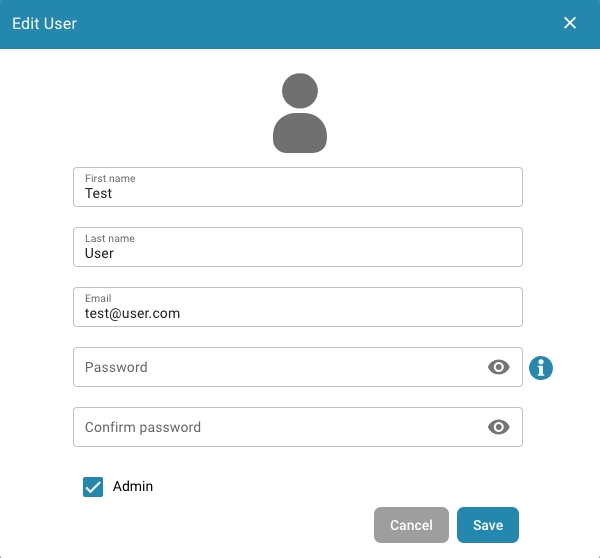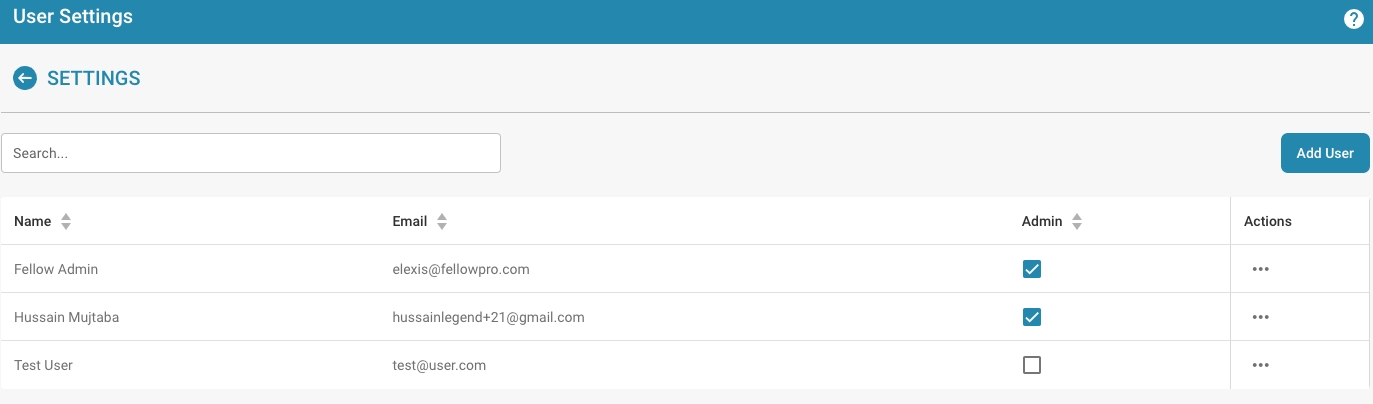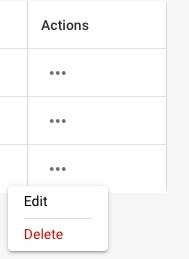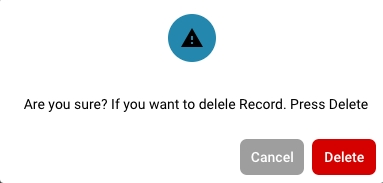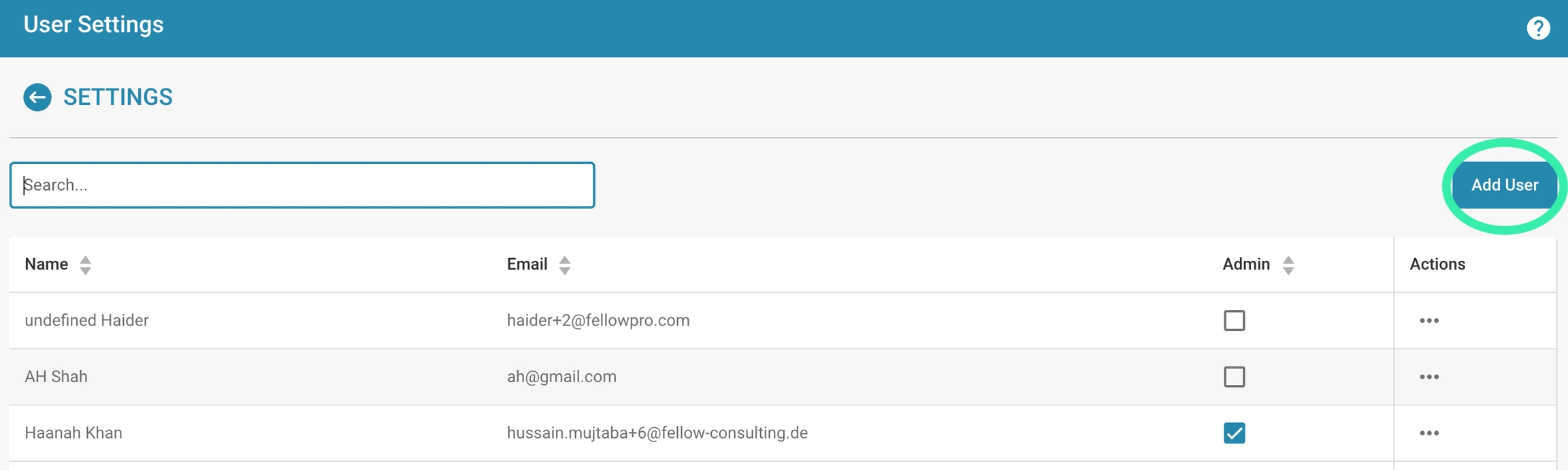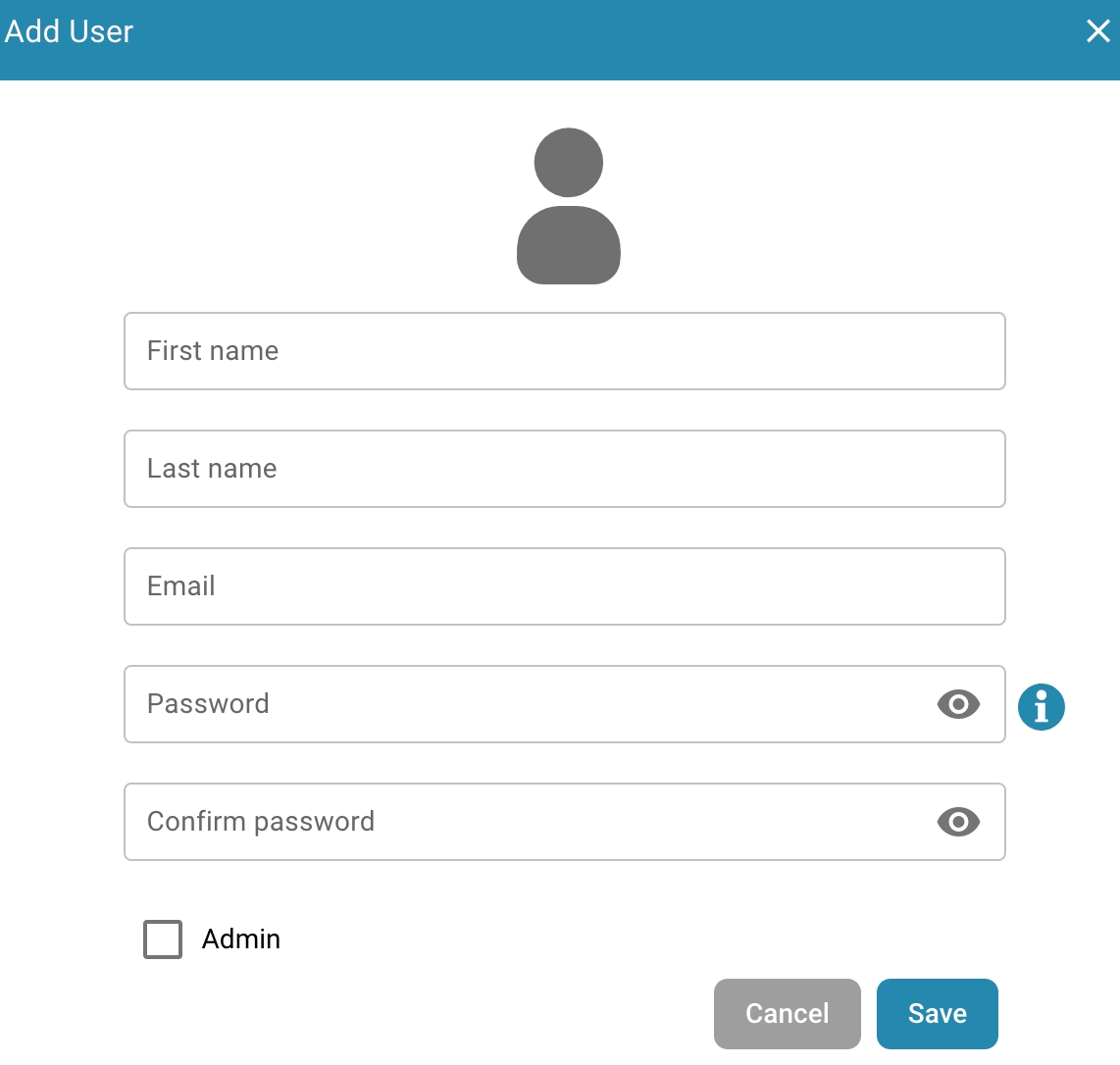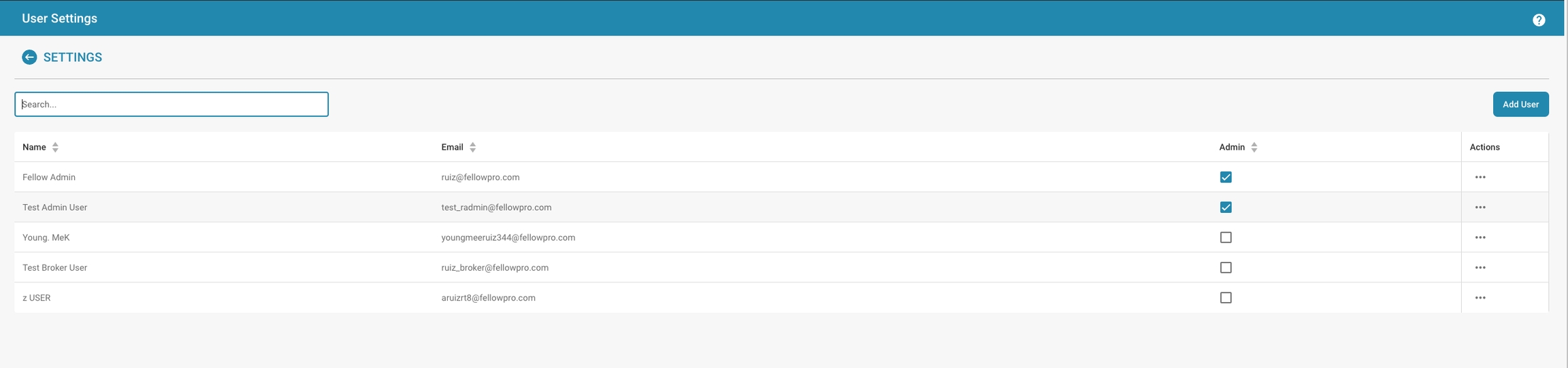The role of an administrator is crucial for managing IT systems, networks and digital platforms in an organization. An administrator has advanced permissions and responsibilities that allow them to control various aspects of the technical infrastructure and ensure that it is operated efficiently and securely. Here are some of the main responsibilities of an administrator:
User management: Administrators manage user accounts, access rights and permissions. They create new user accounts, assign them the necessary permissions and manage access control to ensure that only authorized users can access certain resources.
Security: Administrators are responsible for the security of IT systems to protect against data loss and unauthorized access.
Troubleshooting and support: The administrator is often the first point of contact for technical issues. They help users troubleshoot and resolve problems and ensure that the system is running smoothly.
In addition to these responsibilities, administrators are also tasked with managing sensitive settings and ensuring that systems meet compliance requirements and information security best practices. This includes managing sensitive data, configuring access controls and permissions, and monitoring and analyzing system logs to identify and address potential security risks.
Security is an essential aspect of any organization, especially when it comes to managing user accounts and access rights. Here are some best practices to maintain a secure user management protocol:
Regular password updates: Encourage users to update their passwords regularly to keep their accounts secure. Establish password complexity policies and require the use of strong passwords that include a combination of letters, numbers, and special characters.
Monitor administrator actions: Implement mechanisms to monitor administrator activities to detect suspicious or unusual activity. Log all administrator actions, including access to sensitive data or settings, to ensure accountability and identify potential security breaches.
Limit the number of administrators: Reduce the number of administrators to a minimum and grant administrative privileges only to those who really need them. By limiting the number of administrators, you minimize the risk of security breaches and make it easier to manage and monitor user accounts.
Zwei-Faktor-Authentifizierung (2FA): Implementieren Sie eine Zwei-Faktor-Authentifizierung für Administratorkonten, um die Sicherheit zusätzlich zu erhöhen. Dadurch wird ein zusätzlicher Sicherheitsschritt eingeführt, der sicherstellt, dass selbst bei Kompromittierung eines Kennworts ein Angreifer keinen unbefugten Zugriff auf das Konto erhält.
Regelmäßige Sicherheitsüberprüfungen: Führen Sie regelmäßige Sicherheitsüberprüfungen und Audits durch, um potenzielle Sicherheitslücken oder Schwachstellen zu identifizieren und zu beheben. Überprüfen Sie die Zugriffsrechte und Berechtigungen von Benutzerkonten, um sicherzustellen, dass sie den aktuellen Anforderungen und Best Practices entsprechen.
Training and awareness: Regularly train employees and administrators on security best practices and awareness of phishing attacks and other cyber threats. Make them aware of the importance of security and encourage them to report suspicious activity.
By implementing these best practices, organizations can improve the security of their user management protocol and minimize the risk of security breaches and data loss. It is important to view security as an ongoing process and make regular updates and adjustments to keep up with ever-changing threats and security requirements.
Logging in as an administrator: Log in with your administrator privileges.
Accessing user management: Navigate to user settings where you can edit existing users.
Selecting users: Find and select the user whose details you want to change. This can be done by clicking on the username or an edit button next to the user.
Editing user details: A form will appear containing the user’s current details. Edit the required fields according to the changes you want to make. Typical details to edit include:
First and last name
Email address
User role or permission level
Saving Changes: Review any changes you made and click Save to save the new user details.
Review the impact of role changes: If you changed the user's user role, review the impact of that change on security access levels. Make sure that after the role change, the user has the permissions required to continue performing their duties.
Send notification (optional): You can send a notification to the user to inform them of the changes made.
After completing these steps, the user details are successfully updated and the user has the new information and permissions according to the changes made.
Selecting Users: Find and select the user whose access you want to remove. This can be done by clicking the user name or an edit button next to the user.
Removing Access: Click "delete" to remove the user.
Confirmation: You are asked to confirm the user’s removal.
Optional Notification: You can optionally send a notification to the user to inform them of the removal of their access.
Review Tasks and Documents: Before removing the user, review what tasks or documents are assigned to the user. Move or transfer responsibility for those tasks or documents to another user to make sure nothing gets lost or left unfinished.
Save Changes: Confirm the user’s removal and save the changes.
By following these steps, you can ensure that the user’s access is safely removed while properly managing all relevant tasks and documents.
Gebruikersinstellingen is een gebied in een systeem waar gebruikers persoonlijke voorkeuren, accountinstellingen en beveiligingsinstellingen kunnen aanpassen. Typisch omvatten gebruikersinstellingen opties zoals wachtwoordwijzigingen, profielinformatie, meldingsvoorkeuren en mogelijk individuele machtigingen om toegang te krijgen tot bepaalde functies of gegevens.
In de meeste organisaties hebben alleen geautoriseerde personen toegang tot gebruikersinstellingen, meestal beheerders of systeembeheerders. Dit komt omdat de instellingen gevoelige informatie kunnen bevatten die de beveiliging van het systeem in gevaar kan brengen als deze door ongeautoriseerde personen worden gewijzigd. Beheerders kunnen gebruikersinstellingen beheren om ervoor te zorgen dat ze voldoen aan de beleidslijnen en vereisten van de organisatie en dat de integriteit van het systeem behouden blijft.
Zoekbalk: Hiermee kunnen beheerders snel gebruikers vinden door naar hun namen of andere details te zoeken.
Gebruikerslijst: Toont een lijst van gebruikers met de volgende kolommen:
Naam: De volledige naam van de gebruiker.
E-mail: Het e-mailadres van de gebruiker, dat waarschijnlijk wordt gebruikt als hun inlogidentificatie.
Beheerder: Een selectievakje dat aangeeft of de gebruiker administratieve bevoegdheden heeft. Beheerders hebben doorgaans toegang tot alle instellingen en kunnen andere gebruikersaccounts beheren.
Acties: Deze kolom bevat doorgaans knoppen of links voor het uitvoeren van acties zoals het bewerken van gebruikersgegevens, het resetten van wachtwoorden of het verwijderen van het gebruikersaccount.
Gebruiker toevoegen-knop: Deze knop wordt gebruikt om nieuwe gebruikersaccounts aan te maken. Door erop te klikken verschijnt doorgaans een formulier waarin je de gegevens van de nieuwe gebruiker kunt invoeren, zoals hun naam, e-mail en of ze beheerdersrechten moeten hebben.
Toegang tot gebruikersbeheer: Navigeer naar Instellingen - Globale instellingen - Groepen, Gebruiker en Machtigingen - Gebruiker, waar je nieuwe gebruikers kunt toevoegen.
Nieuwe gebruiker toevoegen: Klik in de gebruikersinstellingen op “Voeg gebruiker toe”
Vul het formulier in: Er verschijnt een formulier waarin je de informatie voor de nieuwe gebruiker kunt invoeren. Typische informatie omvat:
Gebruikersnaam: Unieke naam voor de gebruiker die wordt gebruikt om in te loggen.
Voornaam en Achternaam: Naam van de gebruiker.
E-mailadres: Het e-mailadres van de gebruiker dat wordt gebruikt voor communicatie en meldingen.
Wachtwoord: Een wachtwoord voor de gebruiker dat moet voldoen aan de beveiligingsbeleid.
Gebruikersrol: Stel de rol van de gebruiker in, bijv. Standaard gebruiker of beheerder.